Watching Videos and Media Management in Google Chrome
Watching Videos and Media Management in Google Chrome
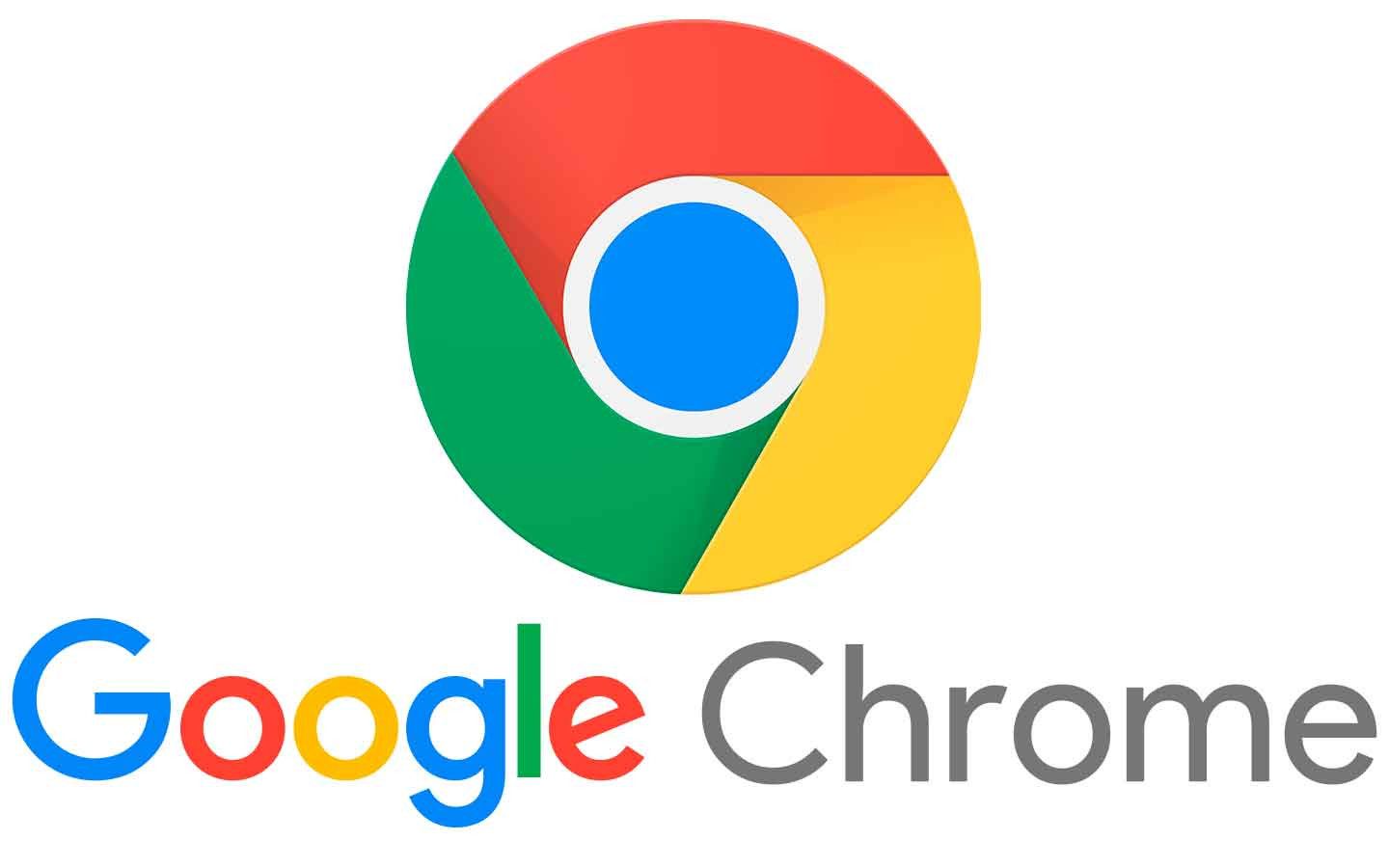
Google Chrome has become one of the most popular browsers for streaming videos and managing media. With its user-friendly interface, fast performance, and support for various multimedia formats, Chrome offers an excellent platform for enjoying videos online. This article explores the video watching capabilities of Google Chrome, including features, media management, and tips for an enhanced viewing experience.
1. Supported Video Formats
Google Chrome supports a wide range of video formats, ensuring compatibility with most streaming services. Common formats include:
- MP4: The most widely used video format that is compatible with almost all devices and platforms.
- WebM: An open-source format optimized for the web, providing efficient compression and high quality.
- OGG: A free format that offers good quality and is supported by many web browsers.
This broad support means that users can easily watch videos on various websites without worrying about compatibility issues.
2. Streaming Services Available
Many popular streaming services can be accessed through Google Chrome, providing users with endless entertainment options. Some of these include:
- YouTube: The largest video-sharing platform, offering millions of user-generated and professional videos.
- Netflix: A leading subscription service for watching movies and TV shows.
- Amazon Prime Video: Provides a vast library of movies and TV shows for its subscribers.
- Hulu: Offers a variety of TV shows, movies, and original content.
By utilizing Chrome, users can seamlessly switch between these platforms, enjoying their favorite content without interruption.
3. Media Management Features
Google Chrome also provides several media management features that enhance the video watching experience:
- Picture-in-Picture Mode: This feature allows users to watch videos in a small, resizable window while browsing other tabs. To enable this mode, simply right-click on the video and select "Picture in Picture."
- Media Controls: Chrome offers built-in media controls for pausing, playing, and adjusting volume directly from the toolbar.
- Bookmarks and History: Users can bookmark their favorite video sites or keep track of their viewing history for easy access.
4. Extensions for Enhanced Experience
Chrome’s extension ecosystem provides users with additional tools to improve their video viewing experience. Some useful extensions include:
- Enhancer for YouTube: Offers additional features like ad-blocking, playback speed control, and customizable themes.
- Video Speed Controller: Allows users to adjust the playback speed of any HTML5 video on the web.
- Pinterest Save Button: Easily save video content to Pinterest for later viewing or sharing.
Installing these extensions can help tailor the video watching experience to individual preferences.
5. Tips for Optimal Video Watching
To maximize the video watching experience in Google Chrome, consider the following tips:
- Clear Cache and Cookies: Regularly clearing browser cache and cookies can improve performance and loading times.
- Use a Stable Internet Connection: Ensure a reliable internet connection to avoid buffering and interruptions during streaming.
- Adjust Quality Settings: If streaming quality is poor, manually adjust the video quality settings in the player for a better experience.
6. Conclusion
Google Chrome provides a powerful platform for watching videos and managing media. With its support for various video formats, compatibility with numerous streaming services, and built-in features for media management, Chrome enhances the overall video viewing experience. By taking advantage of extensions and following best practices, users can enjoy seamless and high-quality video playback.
Related Articles on Google Chrome
- The History and Development of Google Chrome
- Key Features of Google Chrome
- Chrome Extensions: The Top 20 Extensions to Boost Your Productivity
- Google Chrome Security: Tips to Protect Yourself
- Google Chrome Performance Improvement Methods
- How to Use Google Chrome Sync Feature
- Chrome's Privacy Settings and Protection of User Data
- Google Chrome and Web Standards
- Using Developer Tools for Google Chrome
- Reviewing Chrome's Mobile Version
- The Future of Google Chrome: New Features and Developments
- Keyboard Shortcuts for Productivity in Chrome
- Google Chrome Extension Development Guide
- Tips for Success in the Chrome Web Store
- The Interaction Between Google Chrome and Internet Speed
- Chrome's Synchronization Features and Multi-Device Usage
- Watching Videos and Media Management in Google Chrome
- Accessibility Features of Google Chrome
- Google Chrome's Energy Consumption and Battery Efficiency


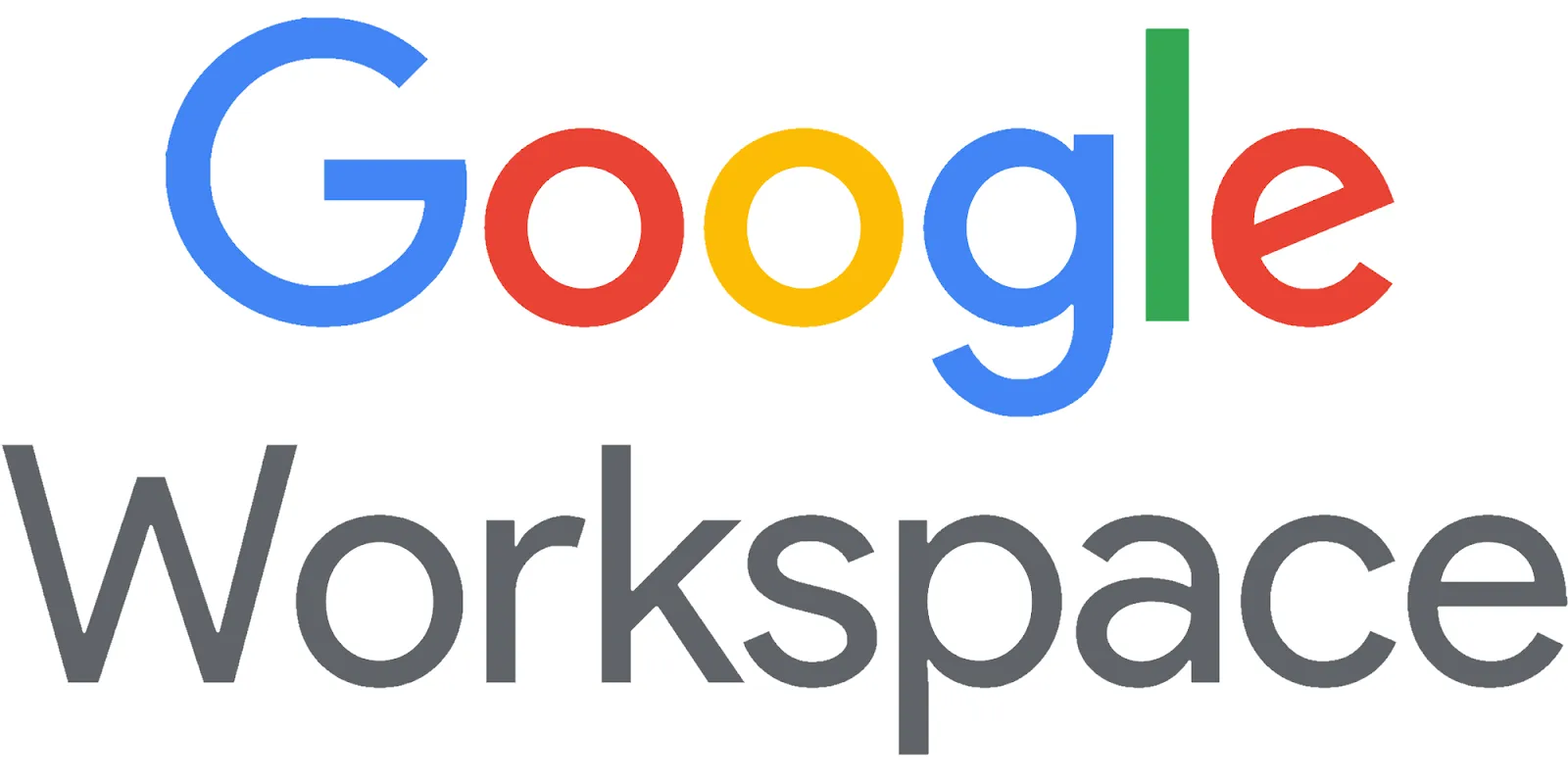


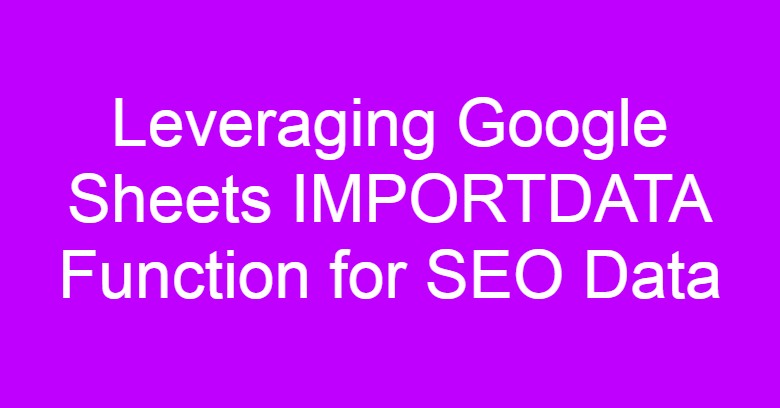



Comments
Post a Comment