Chrome's Synchronization Features and Multi-Device Usage
Chrome's Synchronization Features and Multi-Device Usage
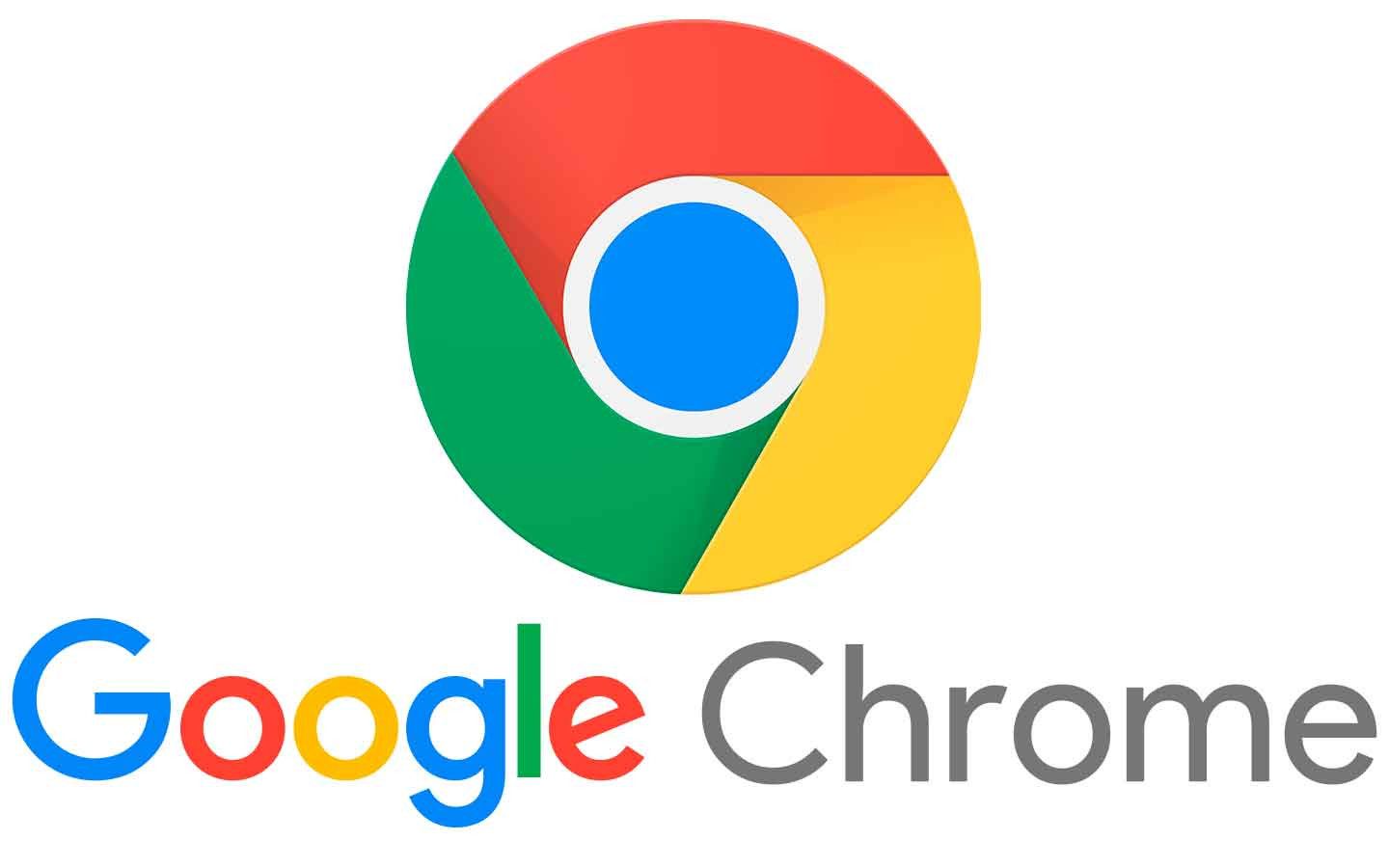
In an increasingly mobile world, the ability to seamlessly access and sync data across multiple devices has become essential. Google Chrome offers robust synchronization features that enable users to enjoy a consistent browsing experience, regardless of the device they are using. This article explores the synchronization capabilities of Chrome and how they enhance multi-device usage.
1. Overview of Chrome's Synchronization Features
Chrome's synchronization features allow users to connect their browsing experience across different devices. When signed in to Chrome with a Google account, users can sync various types of data, including:
- Bookmarks: Save and access your favorite websites from any device.
- History: View your browsing history, allowing for easy retrieval of previously visited pages.
- Passwords: Store and autofill passwords for websites, ensuring secure access across devices.
- Open Tabs: Access tabs open on other devices, making it easier to continue browsing without interruption.
- Extensions: Sync your Chrome extensions, allowing you to maintain the same functionality regardless of the device.
2. How to Enable Chrome Sync
Enabling synchronization in Chrome is a straightforward process:
- Open Google Chrome on your device.
- Click on the three-dot menu in the upper right corner and select "Settings."
- Under "You and Google," click on "Turn on sync."
- Sign in with your Google account if prompted.
- Select the data types you want to sync and click "OK."
Once enabled, your data will be synced automatically across all devices signed in with the same Google account.
3. The Importance of Multi-Device Usage
With the rise of smartphones, tablets, and laptops, users frequently switch between devices throughout their day. Multi-device usage is crucial for several reasons:
- Convenience: Users can start a task on one device and continue on another without losing progress.
- Efficiency: Syncing data saves time, eliminating the need to manually transfer information between devices.
- Consistency: A consistent browsing experience across devices enhances user satisfaction and productivity.
4. Managing Sync Settings
Chrome provides users with options to manage their sync settings. To customize what is synced:
- Go to "Settings" in Chrome.
- Under "You and Google," click on "Sync and Google services."
- Click on "Manage what you sync."
- Choose "Sync everything" or select specific items to sync.
This flexibility allows users to tailor their sync experience according to their preferences and needs.
5. Security Considerations
While synchronization offers many benefits, users should also be aware of security considerations:
- Two-Factor Authentication: Enabling two-factor authentication for your Google account enhances security, protecting your synced data.
- Syncing Sensitive Data: Be cautious when syncing sensitive information, such as passwords, especially on shared devices.
- Regularly Review Permissions: Periodically check the devices that have access to your Google account and revoke permissions for any that are no longer in use.
6. Conclusion
Google Chrome's synchronization features significantly enhance the browsing experience by enabling seamless access to data across multiple devices. By understanding how to enable and manage sync settings, users can enjoy the convenience and efficiency of a multi-device browsing environment. While taking advantage of these features, it is essential to remain vigilant about security to protect personal information and maintain a safe online presence.
Related Articles on Google Chrome
- The History and Development of Google Chrome
- Key Features of Google Chrome
- Chrome Extensions: The Top 20 Extensions to Boost Your Productivity
- Google Chrome Security: Tips to Protect Yourself
- Google Chrome Performance Improvement Methods
- How to Use Google Chrome Sync Feature
- Chrome's Privacy Settings and Protection of User Data
- Google Chrome and Web Standards
- Using Developer Tools for Google Chrome
- Reviewing Chrome's Mobile Version
- The Future of Google Chrome: New Features and Developments
- Keyboard Shortcuts for Productivity in Chrome
- Google Chrome Extension Development Guide
- Tips for Success in the Chrome Web Store
- The Interaction Between Google Chrome and Internet Speed
- Chrome's Synchronization Features and Multi-Device Usage
- Watching Videos and Media Management in Google Chrome
- Accessibility Features of Google Chrome
- Google Chrome's Energy Consumption and Battery Efficiency


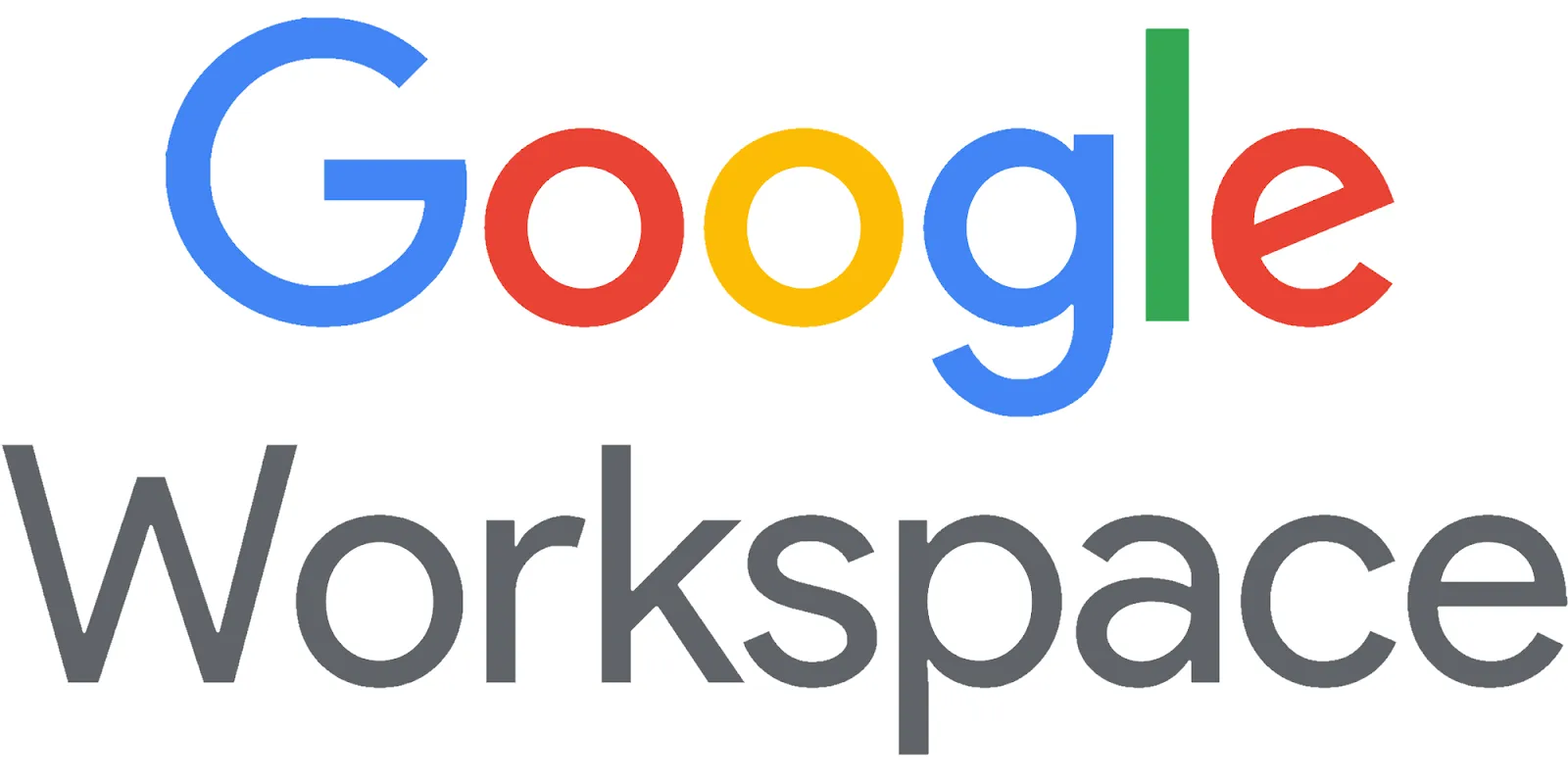


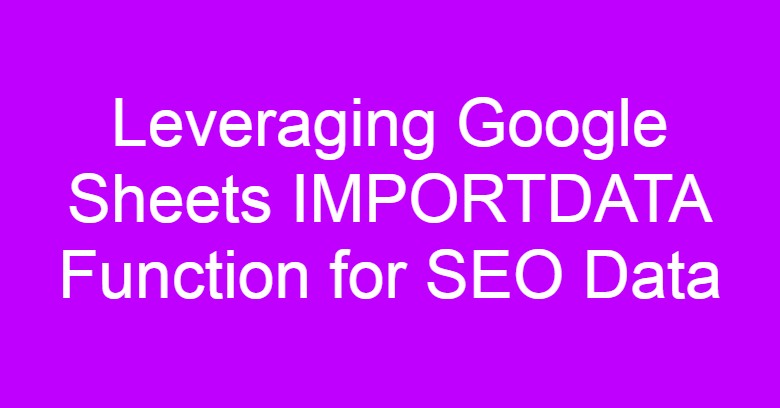



Comments
Post a Comment