Google Chrome Extension Development Guide
Google Chrome Extension Development Guide
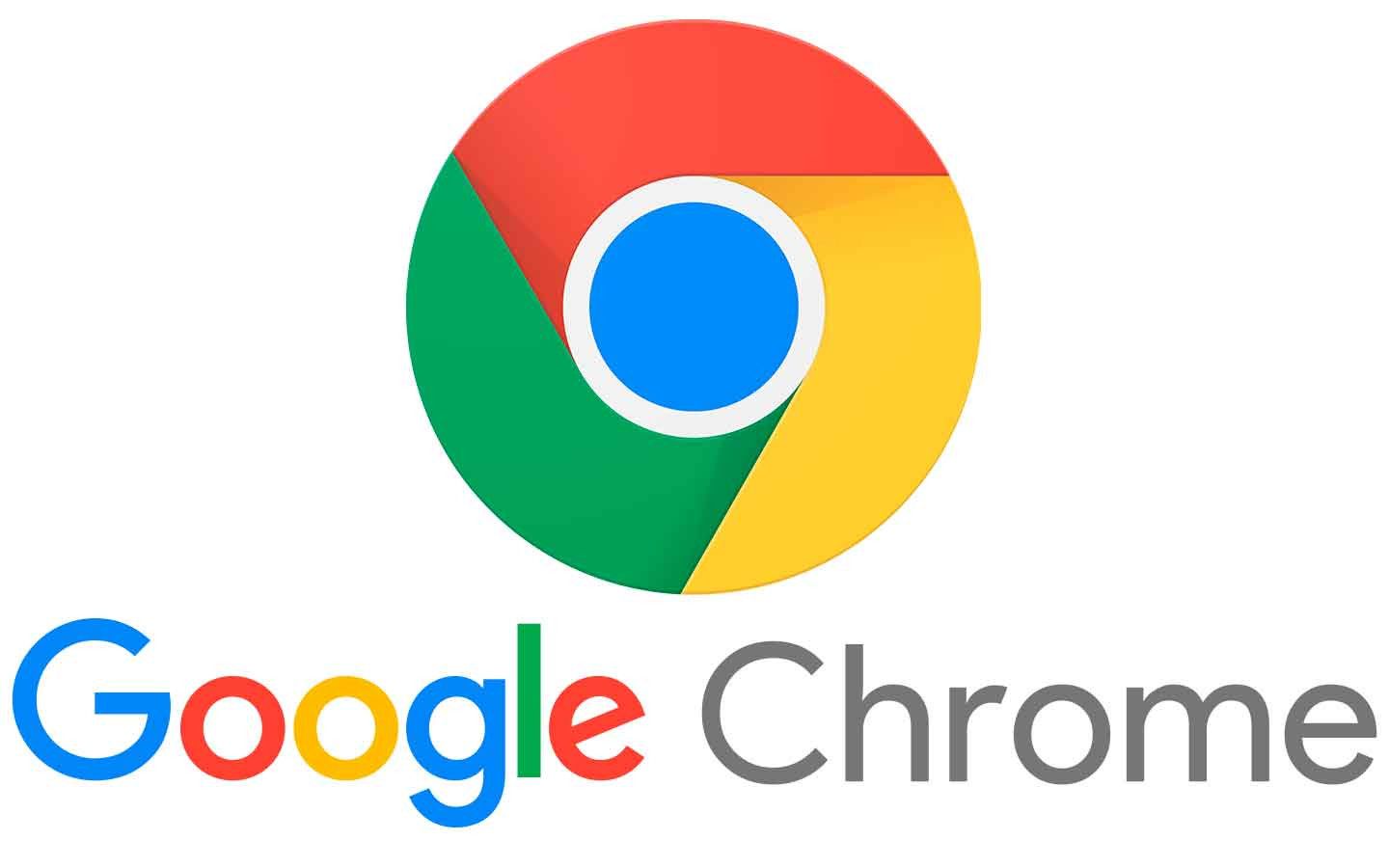
Developing extensions for Google Chrome is a great way to enhance the browser's functionality and improve the user experience. This guide will walk you through the essential steps to create your own Chrome extension, from understanding the structure of an extension to publishing it on the Chrome Web Store.
1. Understanding Chrome Extensions
Chrome extensions are small software programs that modify and enhance the functionality of the Chrome browser. They are built using web technologies such as HTML, CSS, and JavaScript, making it easy for web developers to create custom features.
2. Setting Up Your Development Environment
- Text Editor: Use a code editor like Visual Studio Code or Sublime Text to write your extension's code.
- Chrome Browser: Ensure you have the latest version of Chrome installed to test your extension.
- Developer Mode: Enable Developer Mode in Chrome to load your unpacked extension for testing. This can be done by going to chrome://extensions and toggling the Developer mode switch.
3. Creating the Extension Structure
Every Chrome extension must include a manifest file, which provides essential information about the extension, such as its name, version, and permissions. Here’s a basic structure:
my-chrome-extension/
├── manifest.json
├── background.js
├── content.js
├── popup.html
├── popup.js
└── icon.png
4. Writing the Manifest File
The manifest.json file defines your extension's properties. Here’s a simple example:
{
"manifest_version": 3,
"name": "My Chrome Extension",
"version": "1.0",
"description": "An example Chrome extension.",
"permissions": ["activeTab"],
"action": {
"default_popup": "popup.html",
"default_icon": "icon.png"
},
"background": {
"service_worker": "background.js"
},
"content_scripts": [{
"matches": [""],
"js": ["content.js"]
}]
}
5. Building the User Interface
For the user interface, you can create an HTML file (e.g., popup.html) that will be displayed when the user clicks the extension icon. Here’s a simple example:
My Extension
Hello, World!
6. Adding Functionality with JavaScript
In the popup.js file, you can add interactivity. Here’s an example that listens for button clicks:
document.getElementById('myButton').addEventListener('click', function() {
alert('Button was clicked!');
});
7. Loading Your Extension
Once you’ve created your extension files, you can load it into Chrome:
- Go to chrome://extensions.
- Enable Developer Mode.
- Click on Load unpacked and select your extension's directory.
- Your extension should now be loaded and ready to test!
8. Testing and Debugging
Use the Chrome Developer Tools to debug your extension. You can access it by right-clicking your extension’s popup and selecting Inspect. This allows you to see console logs, inspect elements, and debug JavaScript.
9. Publishing Your Extension
After thorough testing, you can publish your extension to the Chrome Web Store:
- Create a developer account in the Chrome Web Store Developer Dashboard.
- Package your extension as a .zip file.
- Submit your extension for review, providing detailed information and screenshots.
- Once approved, your extension will be live in the Chrome Web Store!
10. Conclusion
Developing a Chrome extension can greatly enhance your productivity and allow you to customize your browsing experience. By following this guide, you have the foundational knowledge to create, test, and publish your own extensions. Happy coding!
Related Articles on Google Chrome
- The History and Development of Google Chrome
- Key Features of Google Chrome
- Chrome Extensions: The Top 20 Extensions to Boost Your Productivity
- Google Chrome Security: Tips to Protect Yourself
- Google Chrome Performance Improvement Methods
- How to Use Google Chrome Sync Feature
- Chrome's Privacy Settings and Protection of User Data
- Google Chrome and Web Standards
- Using Developer Tools for Google Chrome
- Reviewing Chrome's Mobile Version
- The Future of Google Chrome: New Features and Developments
- Keyboard Shortcuts for Productivity in Chrome
- Google Chrome Extension Development Guide
- Tips for Success in the Chrome Web Store
- The Interaction Between Google Chrome and Internet Speed
- Chrome's Synchronization Features and Multi-Device Usage
- Watching Videos and Media Management in Google Chrome
- Accessibility Features of Google Chrome
- Google Chrome's Energy Consumption and Battery Efficiency


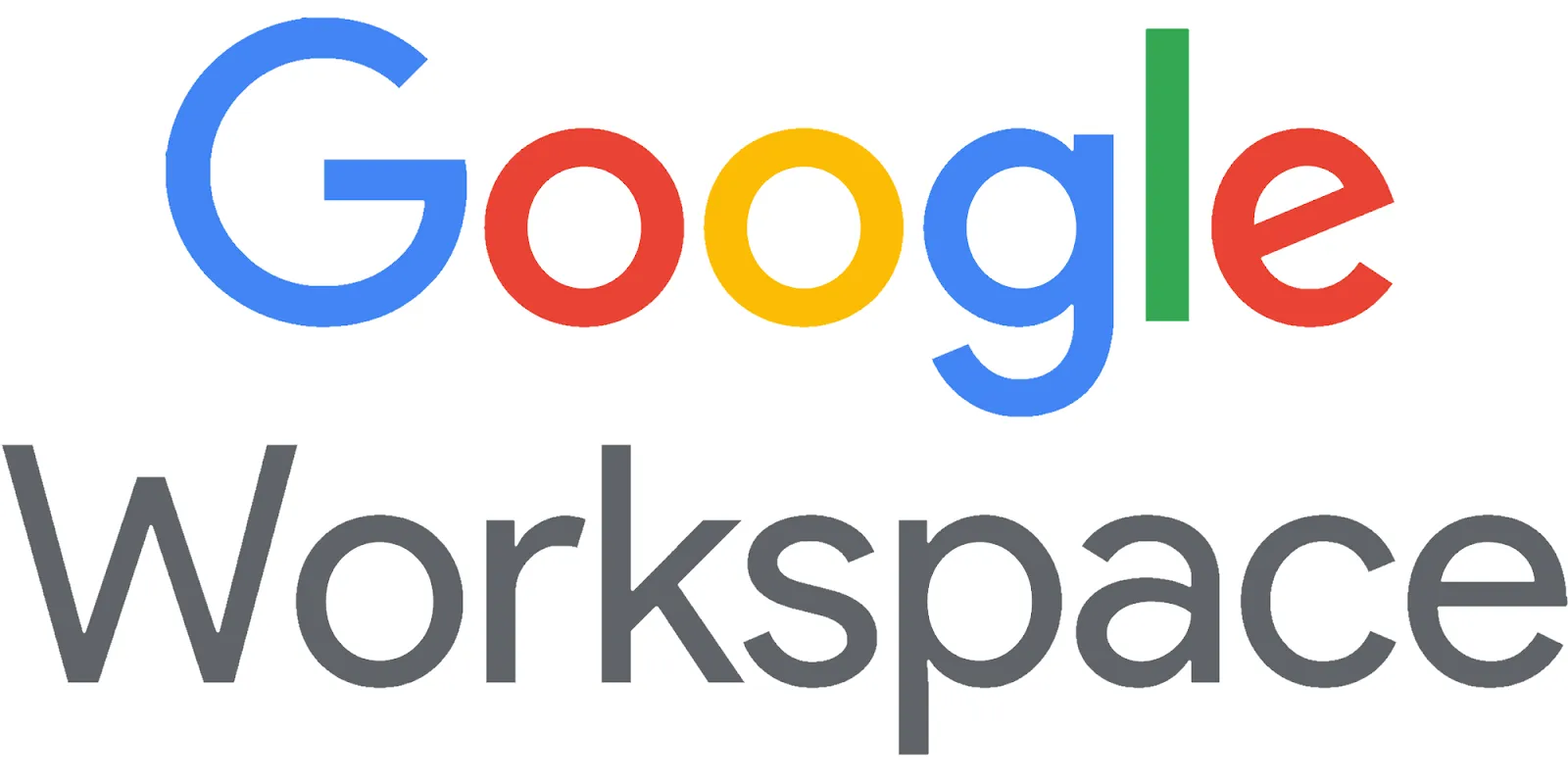


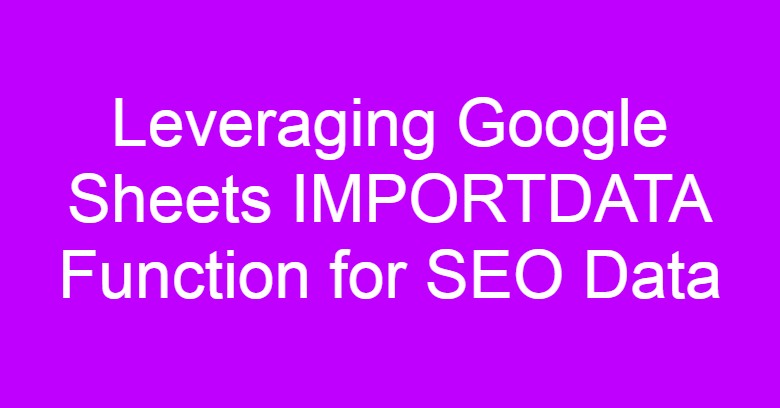



Comments
Post a Comment