Google Chrome's Energy Consumption and Battery Efficiency
Google Chrome's Energy Consumption and Battery Efficiency
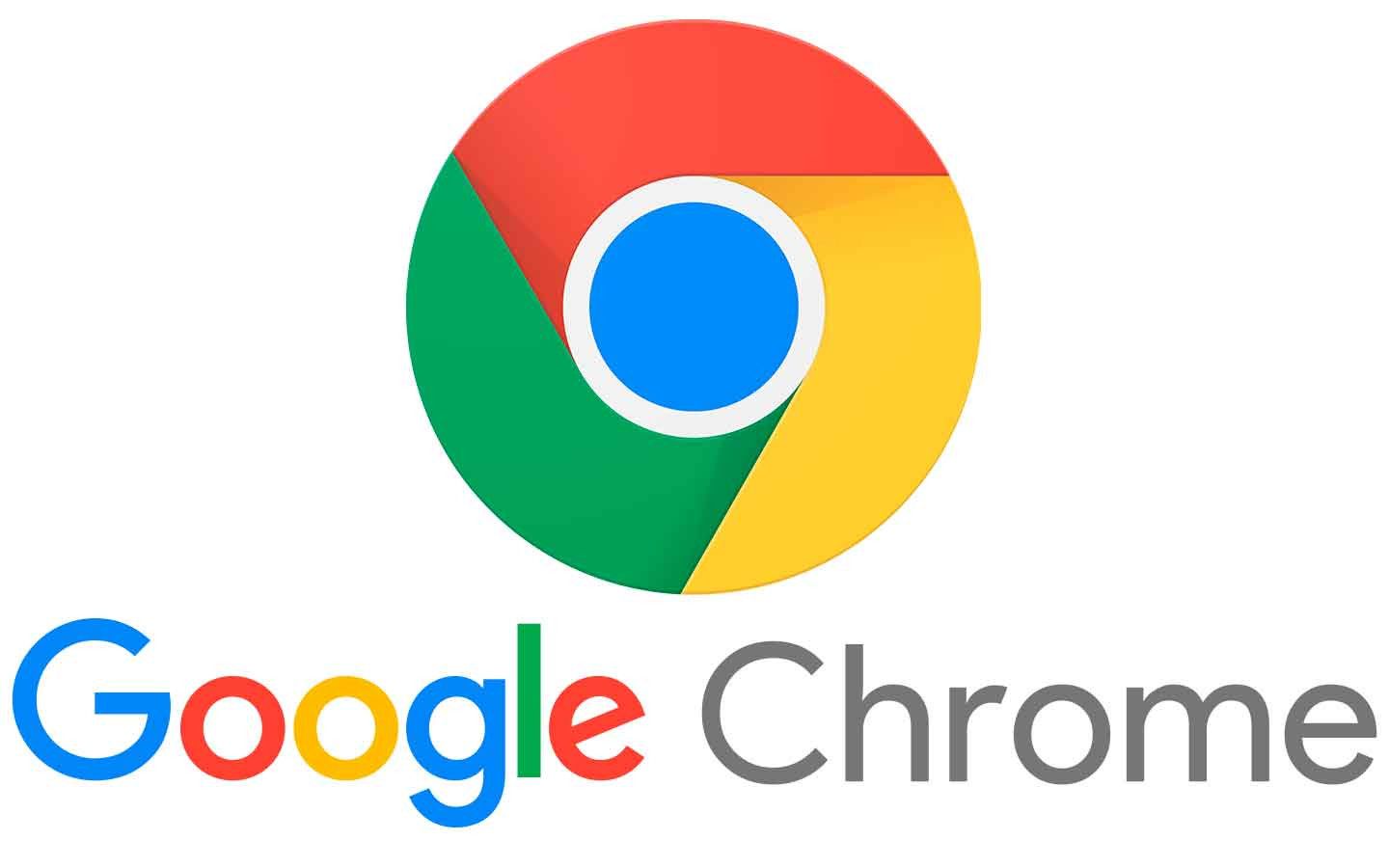
As one of the most widely used web browsers globally, Google Chrome is known for its speed, versatility, and extensive features. However, these benefits come with concerns regarding energy consumption and battery efficiency, especially for laptop users. This article explores how Google Chrome impacts energy consumption and offers tips for optimizing battery life while using the browser.
1. Understanding Energy Consumption
Energy consumption in web browsers is influenced by various factors, including the number of tabs open, extensions installed, and the complexity of web pages being rendered. Chrome's architecture, which employs a multi-process model, can lead to higher resource usage as each tab operates in a separate process. This design enhances stability and security but can also contribute to increased CPU and memory usage, resulting in higher energy consumption.
2. Factors Affecting Battery Life
Several factors determine how Google Chrome affects battery life:
- Number of Open Tabs: Keeping multiple tabs open can significantly drain battery life, as each tab consumes CPU resources and memory.
- Media Playback: Streaming video or audio content requires more processing power, leading to increased energy usage compared to static web pages.
- Extensions and Background Processes: Some extensions run continuously in the background, consuming resources even when not actively in use.
3. Measuring Chrome's Energy Impact
Chrome has implemented tools to help users measure and understand the energy impact of their browsing habits. The Task Manager feature in Chrome provides insights into CPU and memory usage per tab and extension, enabling users to identify which ones consume the most resources. By opening Task Manager (Shift + Esc), users can see real-time data on resource usage and make informed decisions about which tabs or extensions to close.
4. Tips for Improving Battery Efficiency
To enhance battery life while using Google Chrome, consider the following tips:
- Limit Open Tabs: Try to keep the number of open tabs to a minimum. Close any tabs not currently in use to reduce CPU and memory consumption.
- Use Chrome's Built-in Features: Chrome offers features like Tab Sleeping, which automatically puts inactive tabs to sleep, reducing their resource usage. This feature can be enabled in the browser settings under the "Performance" section.
- Manage Extensions: Regularly review and disable unnecessary extensions that might be running in the background, consuming energy without providing value.
- Optimize Settings: Adjusting settings such as hardware acceleration can improve performance. In the Chrome settings, navigate to the "Advanced" section to enable or disable hardware acceleration as needed.
- Reduce Media Playback: When streaming videos or music, consider lowering the quality settings, as high-definition media playback can significantly drain battery life.
5. Chrome and Battery Saver Mode
Google Chrome is designed to work in conjunction with the operating system's battery saver mode. When enabled, this mode reduces background activity and limits resource-intensive features, allowing users to prolong battery life while browsing. Users should ensure that battery saver mode is activated on their devices, especially when using Chrome on laptops.
6. Conclusion
While Google Chrome is a powerful and feature-rich web browser, its energy consumption and impact on battery life are essential considerations for users, particularly those on laptops or portable devices. By understanding the factors influencing energy usage and implementing strategies to optimize battery efficiency, users can enjoy a smooth browsing experience while minimizing the strain on their devices. Adopting best practices for managing tabs, extensions, and media playback can help users get the most out of their battery life while using Google Chrome.
Related Articles on Google Chrome
- The History and Development of Google Chrome
- Key Features of Google Chrome
- Chrome Extensions: The Top 20 Extensions to Boost Your Productivity
- Google Chrome Security: Tips to Protect Yourself
- Google Chrome Performance Improvement Methods
- How to Use Google Chrome Sync Feature
- Chrome's Privacy Settings and Protection of User Data
- Google Chrome and Web Standards
- Using Developer Tools for Google Chrome
- Reviewing Chrome's Mobile Version
- The Future of Google Chrome: New Features and Developments
- Keyboard Shortcuts for Productivity in Chrome
- Google Chrome Extension Development Guide
- Tips for Success in the Chrome Web Store
- The Interaction Between Google Chrome and Internet Speed
- Chrome's Synchronization Features and Multi-Device Usage
- Watching Videos and Media Management in Google Chrome
- Accessibility Features of Google Chrome
- Google Chrome's Energy Consumption and Battery Efficiency


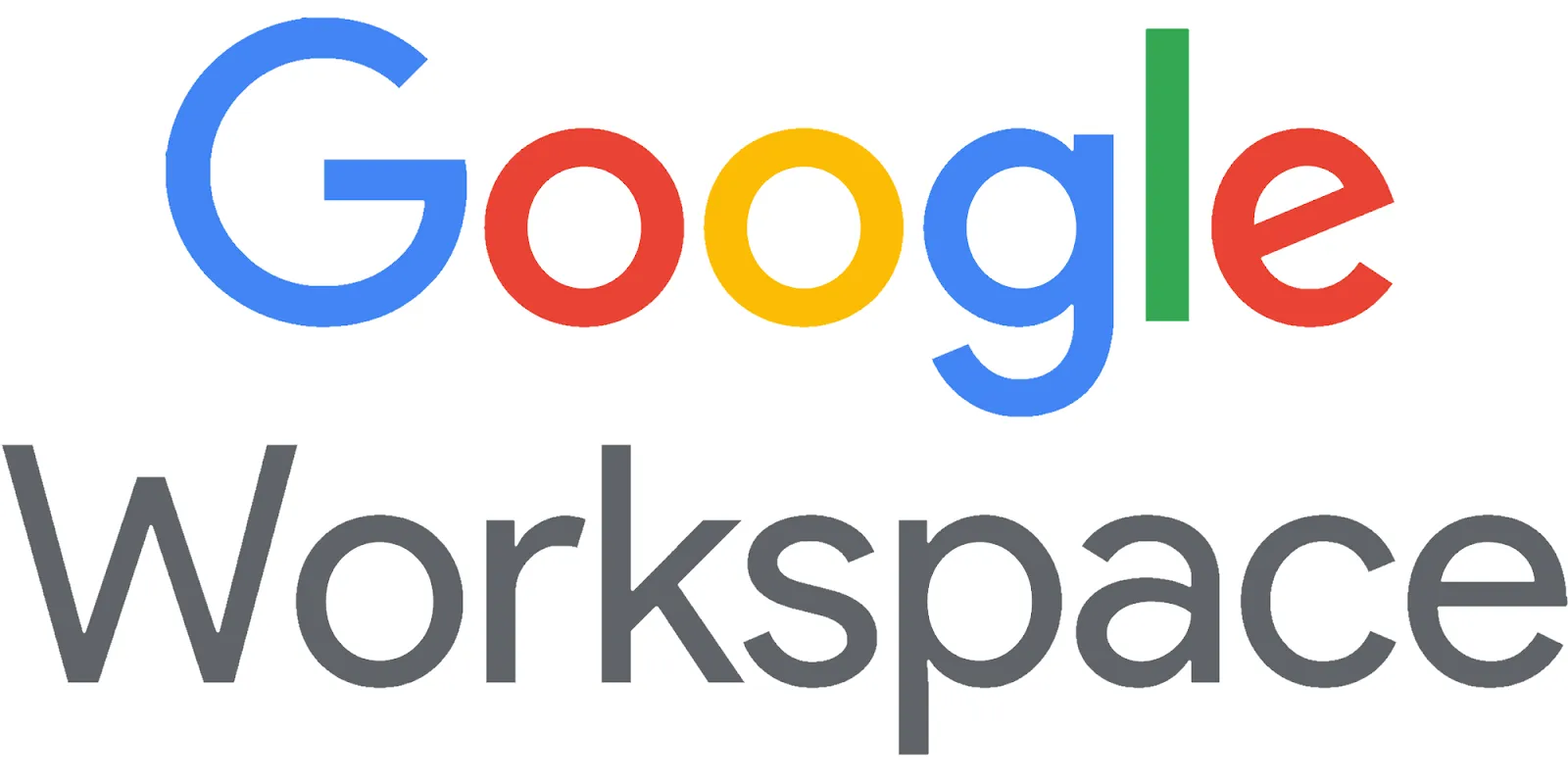


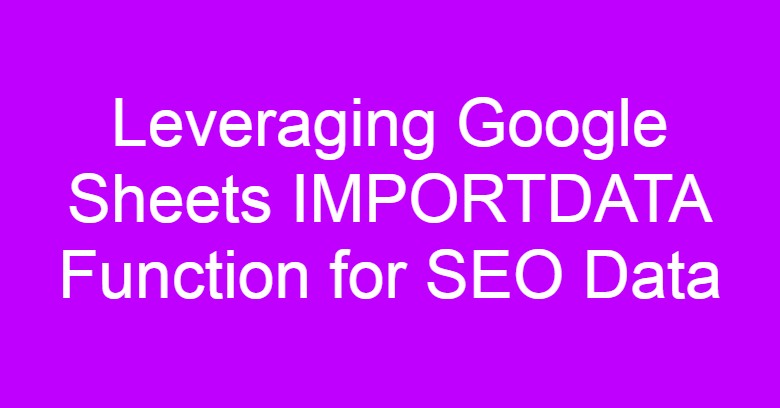



Comments
Post a Comment