Google Workspace Setup and Management
Google Workspace Setup and Management
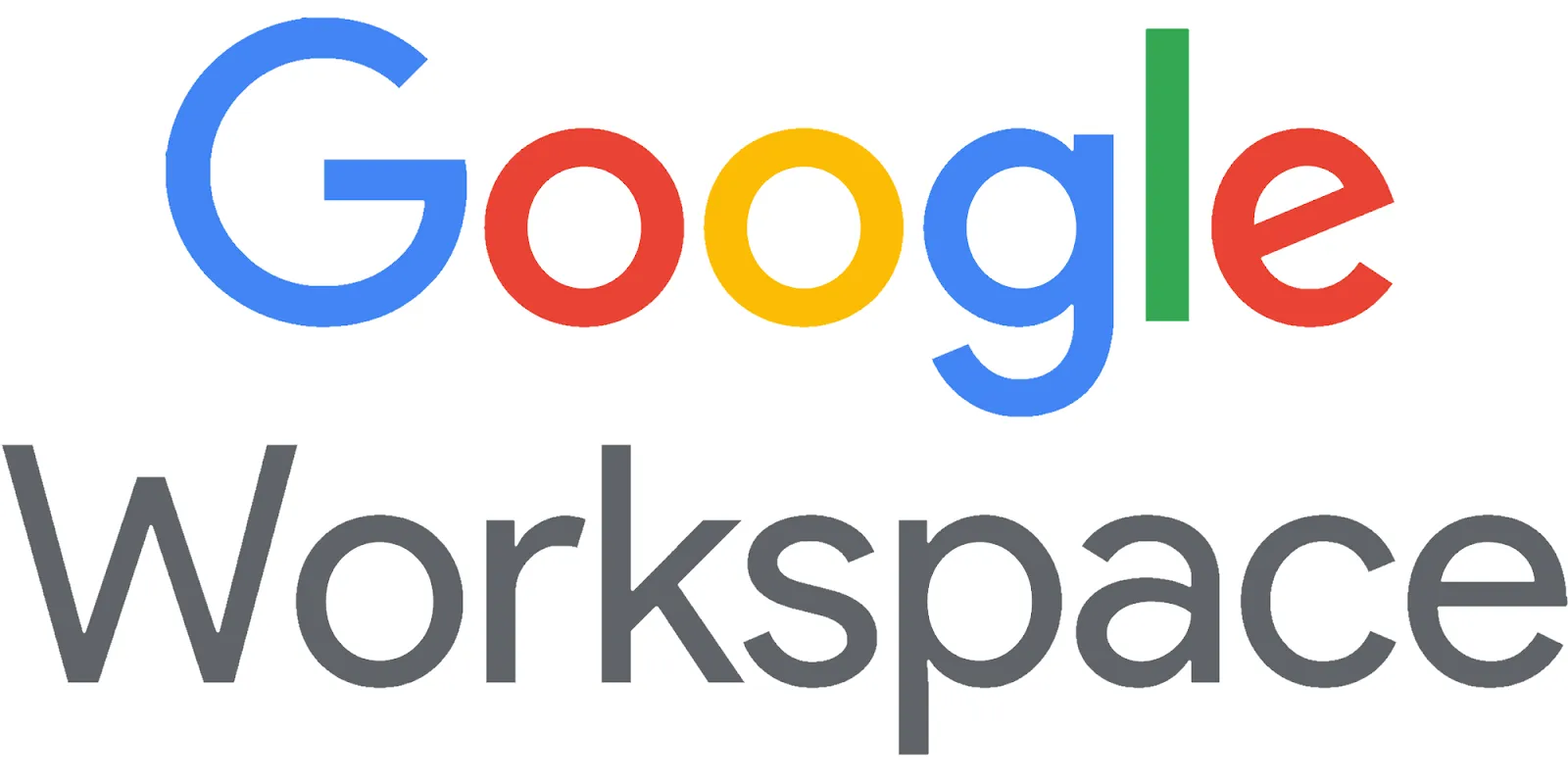
Setting up and managing Google Workspace is a straightforward process that can be accomplished in a few steps. Whether you are a small business or a large organization, this guide will help you navigate the setup and management of your Google Workspace account.
1. Sign Up for Google Workspace
The first step in setting up Google Workspace is to sign up for a plan that suits your needs. Follow these steps:
- Visit the Google Workspace website.
- Click on "Get Started" to begin the registration process.
- Enter your business name, number of employees, and your country.
- Provide a valid email address to create your admin account.
- Follow the prompts to complete the setup process.
2. Domain Verification
After signing up, you will need to verify your domain to use Google Workspace services:
- Log in to your Google Admin console.
- Navigate to "Domains" and select "Add a Domain."
- Follow the instructions to verify your domain ownership by adding a TXT record to your domain's DNS settings.
- Once verification is complete, you will have access to Google Workspace features.
3. User Account Creation
Once your domain is verified, you can start creating user accounts:
- In the Admin console, go to "Users."
- Click on "Add User" to create accounts for your team members.
- Fill in the required details such as name, email address, and password.
- Repeat this process for each user who needs an account.
4. Setting Up Email
To set up email for your users, you will need to configure the MX records for your domain:
- Access your domain registrar's website.
- Find the DNS settings and locate the MX records section.
- Add the Google Workspace MX records provided in the setup guide.
- Save your changes and allow some time for the changes to propagate.
5. Admin Console Management
The Admin console is where you manage your Google Workspace account:
- Log in to the Admin console using your admin account.
- From here, you can manage users, assign roles, set up security settings, and access reports.
- You can also configure additional services like Google Drive, Google Meet, and Google Calendar based on your organization’s needs.
6. Training and Support
To ensure your team is familiar with Google Workspace tools:
- Provide training sessions to help employees understand how to use the applications effectively.
- Utilize resources from the Google Workspace Admin Help Center for additional support.
By following these steps, you can successfully set up and manage Google Workspace for your organization. Regularly reviewing your settings and staying updated with new features will help optimize productivity and collaboration across your team.
Related Articles
- What is Google Workspace?
- Core Applications and Features
- Advantages of Google Workspace
- Google Workspace Plans and Pricing
- Google Workspace Setup and Management
- Collaboration and Teamwork with Google Workspace
- Boosting Productivity with Google Workspace: Tips and Tricks
- Comparison of Google Workspace with Other Business Software
- Google Workspace Security and Privacy
- Google Workspace Education and Support
- Success Stories and User Experiences with Google Workspace
- Future Trends and Google Workspace
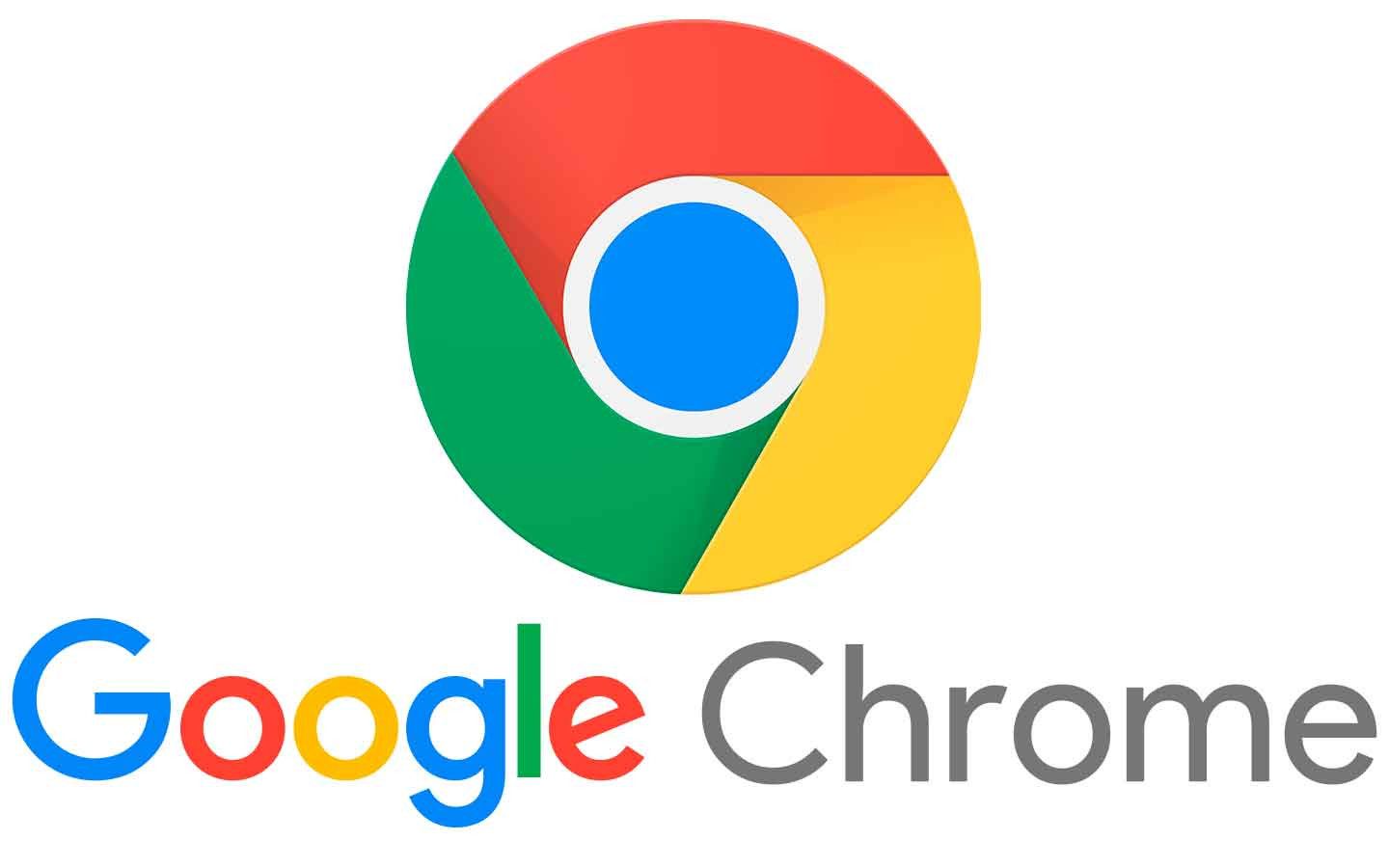





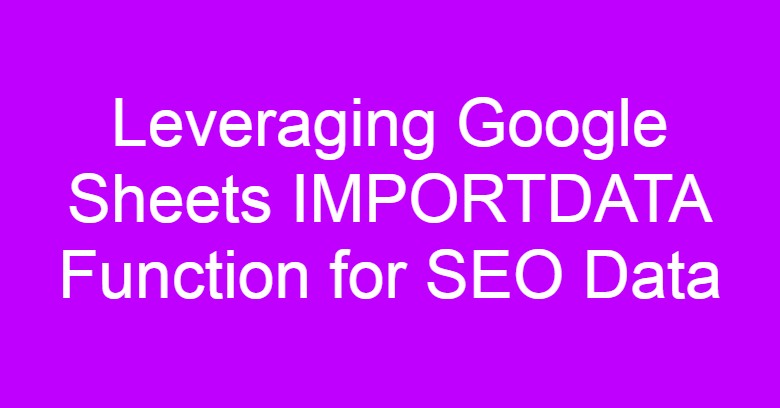


Comments
Post a Comment