Boosting Productivity with Google Workspace: Tips and Tricks
Boosting Productivity with Google Workspace: Tips and Tricks
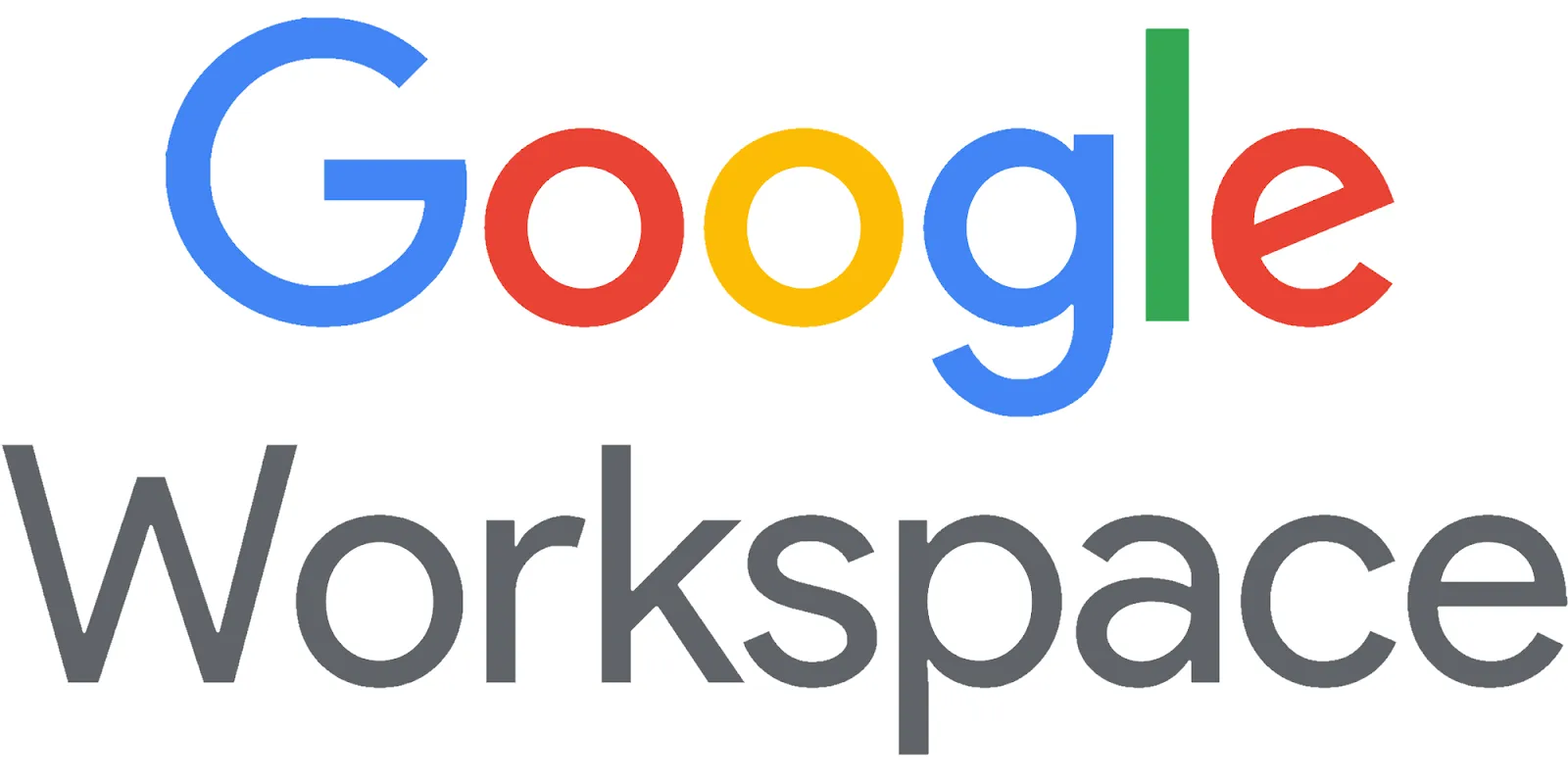
Google Workspace provides a wide range of tools and features that can significantly boost productivity for individuals and teams. Here are some tips and tricks to help you make the most of Google Workspace:
1. Master Keyboard Shortcuts
Using keyboard shortcuts can save you time and streamline your workflow. Familiarize yourself with shortcuts for:
- Google Docs: Use Ctrl + B for bold, Ctrl + I for italics, and Ctrl + K to insert a link.
- Google Sheets: Use Ctrl + C to copy, Ctrl + V to paste, and Ctrl + Z to undo.
2. Organize Your Drive
Keeping your Google Drive organized can improve efficiency:
- Create folders to categorize files based on projects, departments, or teams.
- Use consistent naming conventions for easy identification.
- Regularly review and clean up your Drive to remove outdated files.
3. Utilize Google Calendar Effectively
Maximize your time management with Google Calendar:
- Block out time for focused work, meetings, and breaks to ensure a balanced schedule.
- Set reminders for important tasks and deadlines to stay on track.
- Share your calendar with colleagues to coordinate schedules easily.
4. Automate Tasks with Google Apps Script
Consider using Google Apps Script to automate repetitive tasks:
- Write scripts to send automated emails, update spreadsheets, or generate reports.
- Explore the vast library of existing scripts shared by the community to find solutions tailored to your needs.
5. Use Google Keep for Notes and Reminders
Keep your ideas and tasks organized with Google Keep:
- Create notes for quick ideas, tasks, or reminders, and access them from any device.
- Use labels and colors to categorize notes for easy retrieval.
6. Leverage Google Meet for Virtual Meetings
Enhance your virtual meetings with Google Meet:
- Schedule video calls directly from Google Calendar for easy coordination.
- Use the "Present" feature to share your screen and collaborate on documents during meetings.
7. Share and Collaborate in Real Time
Take advantage of real-time collaboration in Google Workspace applications:
- Invite team members to collaborate on Google Docs, Sheets, and Slides.
- Use comments and suggestions features to facilitate feedback and improve team communication.
8. Explore Add-Ons
Google Workspace offers various add-ons that can enhance functionality:
- Explore add-ons for Google Docs and Sheets that can help with formatting, data analysis, and project management.
- Install add-ons that integrate with other tools your team uses for seamless collaboration.
9. Stay Informed with Google Alerts
Keep track of industry news and updates by setting up Google Alerts:
- Receive notifications about relevant topics or competitors to stay informed.
- Use the insights to improve your work strategies and decisions.
10. Regularly Review Your Processes
Finally, make it a habit to review your productivity processes regularly:
- Identify bottlenecks and areas where you can improve efficiency.
- Seek feedback from team members to discover new strategies for collaboration.
By implementing these tips and tricks, you can leverage the full potential of Google Workspace to boost your productivity and enhance collaboration within your team.
Related Articles
- What is Google Workspace?
- Core Applications and Features
- Advantages of Google Workspace
- Google Workspace Plans and Pricing
- Google Workspace Setup and Management
- Collaboration and Teamwork with Google Workspace
- Boosting Productivity with Google Workspace: Tips and Tricks
- Comparison of Google Workspace with Other Business Software
- Google Workspace Security and Privacy
- Google Workspace Education and Support
- Success Stories and User Experiences with Google Workspace
- Future Trends and Google Workspace
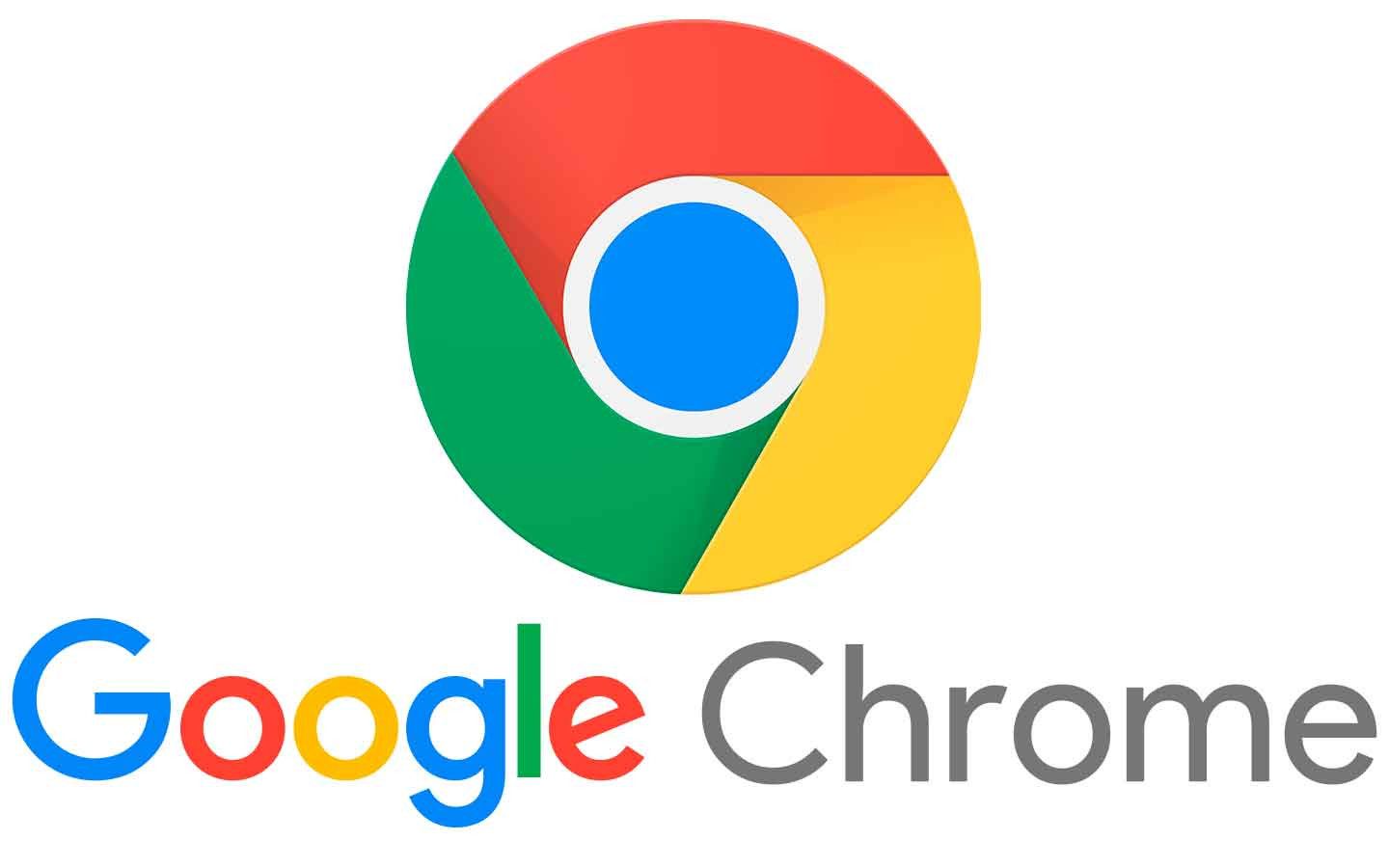




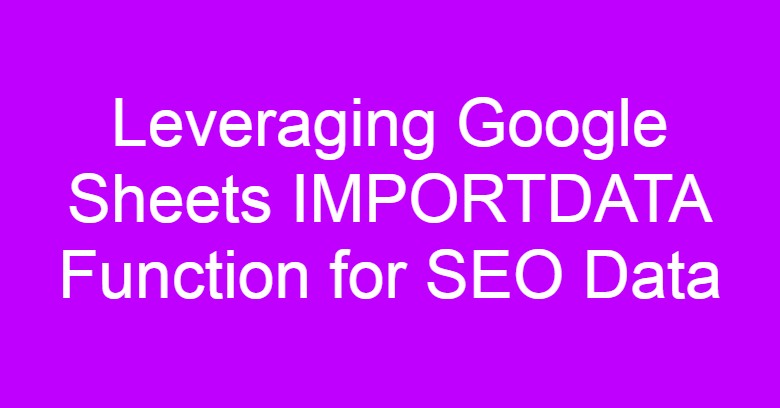



Comments
Post a Comment