How to Obtain the Blogger API Key: A Comprehensive Guide
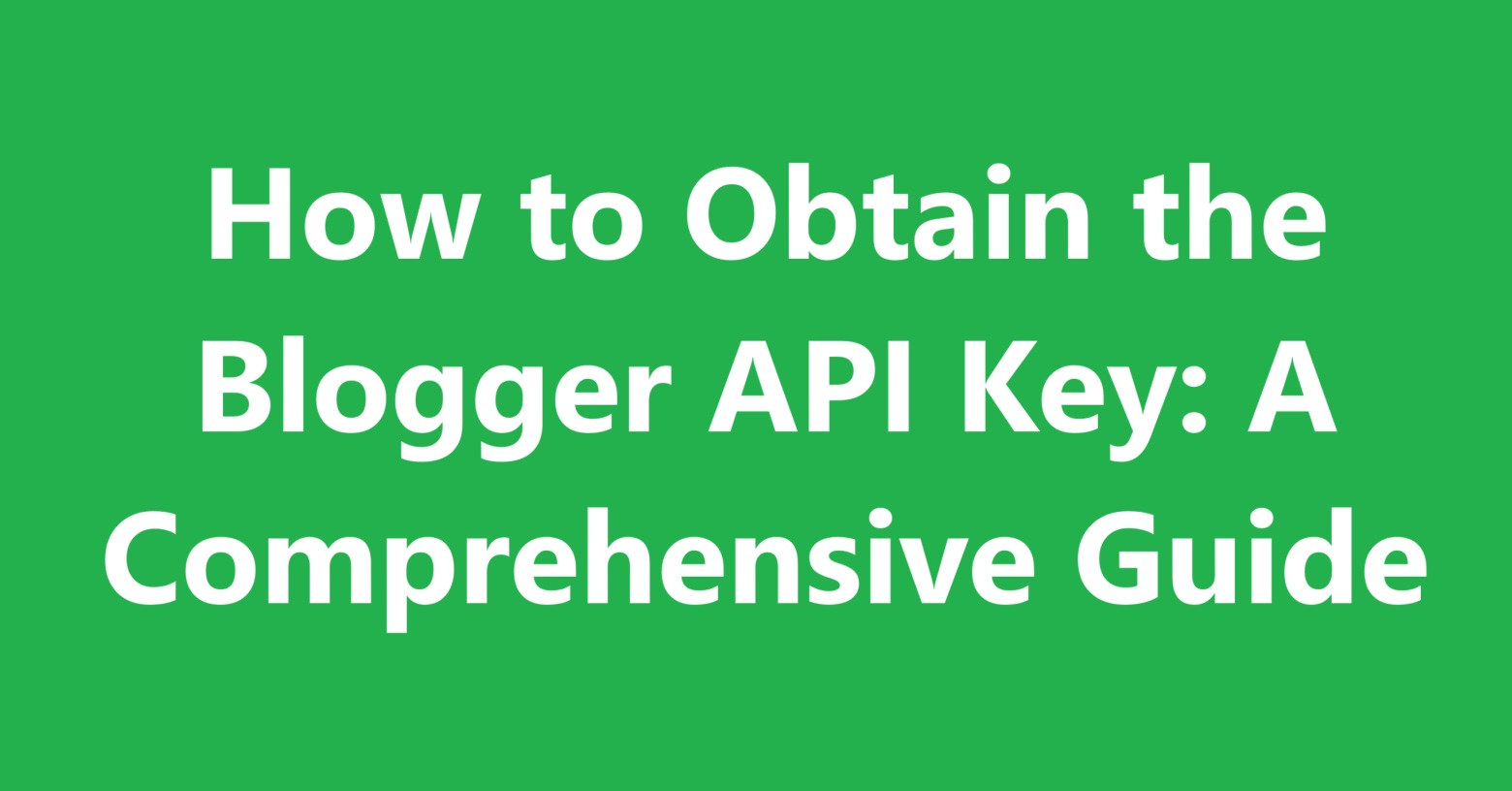
How to Obtain the Blogger API Key: A Comprehensive Guide
Accessing the Blogger API allows you to integrate and manage your blog programmatically. Whether you're developing custom features or automating tasks, an API key is essential for using the Blogger API. This guide will walk you through the process of obtaining your Blogger API key and provide tips for effective use.
What is the Blogger API?
The Blogger API allows developers to interact with the Blogger platform programmatically. With it, you can manage blog posts, comments, and various other features. To use the API, you'll need an API key, which authenticates your application and grants access to the Blogger data.
Steps to Obtain a Blogger API Key
1. Create a Google Cloud Project
To get an API key, you first need to create a project in the Google Cloud Console:
- Go to the Google Cloud Console.
- Sign in with your Google account if prompted.
- Click on the dropdown menu at the top of the page and select "New Project."
- Enter a project name and click "Create."
2. Enable the Blogger API
Once your project is created, you need to enable the Blogger API:
- In the Google Cloud Console, navigate to the API & Services dashboard.
- Click on "Enable APIs and Services."
- Search for "Blogger API" in the search bar.
- Select "Blogger API v3" from the results and click "Enable."
3. Generate Your API Key
With the Blogger API enabled, you can now create an API key:
- In the Google Cloud Console, go to the Credentials tab under the API & Services section.
- Click on "Create Credentials" and select "API Key" from the dropdown menu.
- Your new API key will be displayed. Copy this key as you will need it to authenticate your API requests.
4. Restrict Your API Key (Optional)
To enhance security, it's a good practice to restrict your API key:
- In the Credentials tab, click on the name of your API key to open its settings.
- Under "Key restrictions," you can specify the referrer websites, IP addresses, or apps that are allowed to use your API key.
- Click "Save" to apply the restrictions.
Using Your API Key with the Blogger API
With your API key, you can now make authorized requests to the Blogger API. Here are some basic examples:
- To get a list of blogs:
https://www.googleapis.com/blogger/v3/blogs?key=YOUR_API_KEYhttps://www.googleapis.com/blogger/v3/blogs/BLOG_ID/posts?key=YOUR_API_KEYBest Practices for Using the Blogger API
- Keep Your API Key Secure: Avoid exposing your API key in client-side code or public repositories.
- Monitor API Usage: Regularly check the usage statistics in the Google Cloud Console to ensure you’re staying within your quota.
- Handle API Errors: Implement error handling in your application to manage API rate limits and other potential issues gracefully.
Conclusion
Obtaining and using the Blogger API key opens up many possibilities for automating and enhancing your blogging experience. By following these steps, you can secure your API key, integrate Blogger with other services, and develop custom features to improve your blog. Ensure you keep your API key secure and monitor its usage to maintain smooth operation and security.
With your API key in hand, you’re ready to start leveraging the power of the Blogger API to take your blog to the next level!
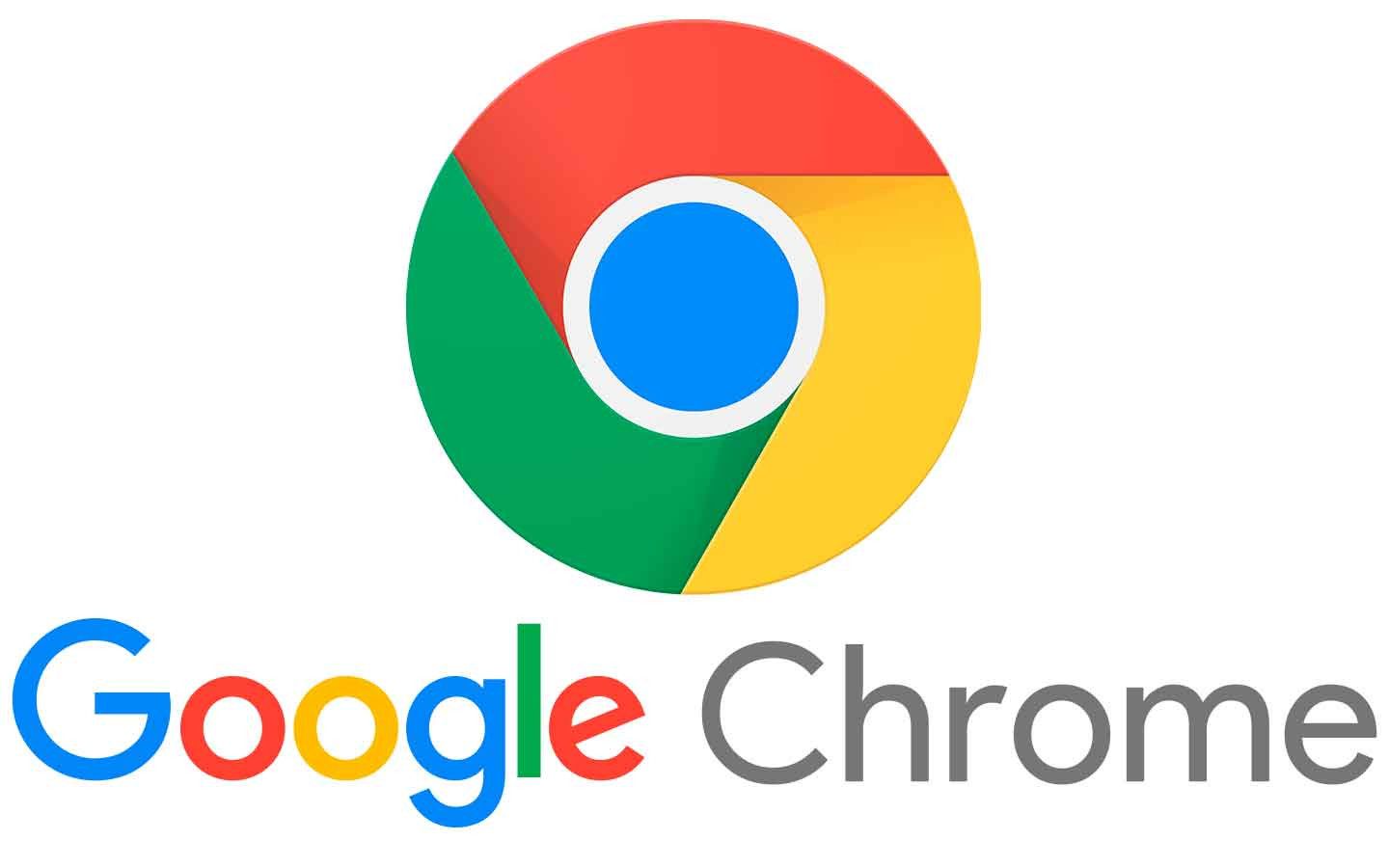


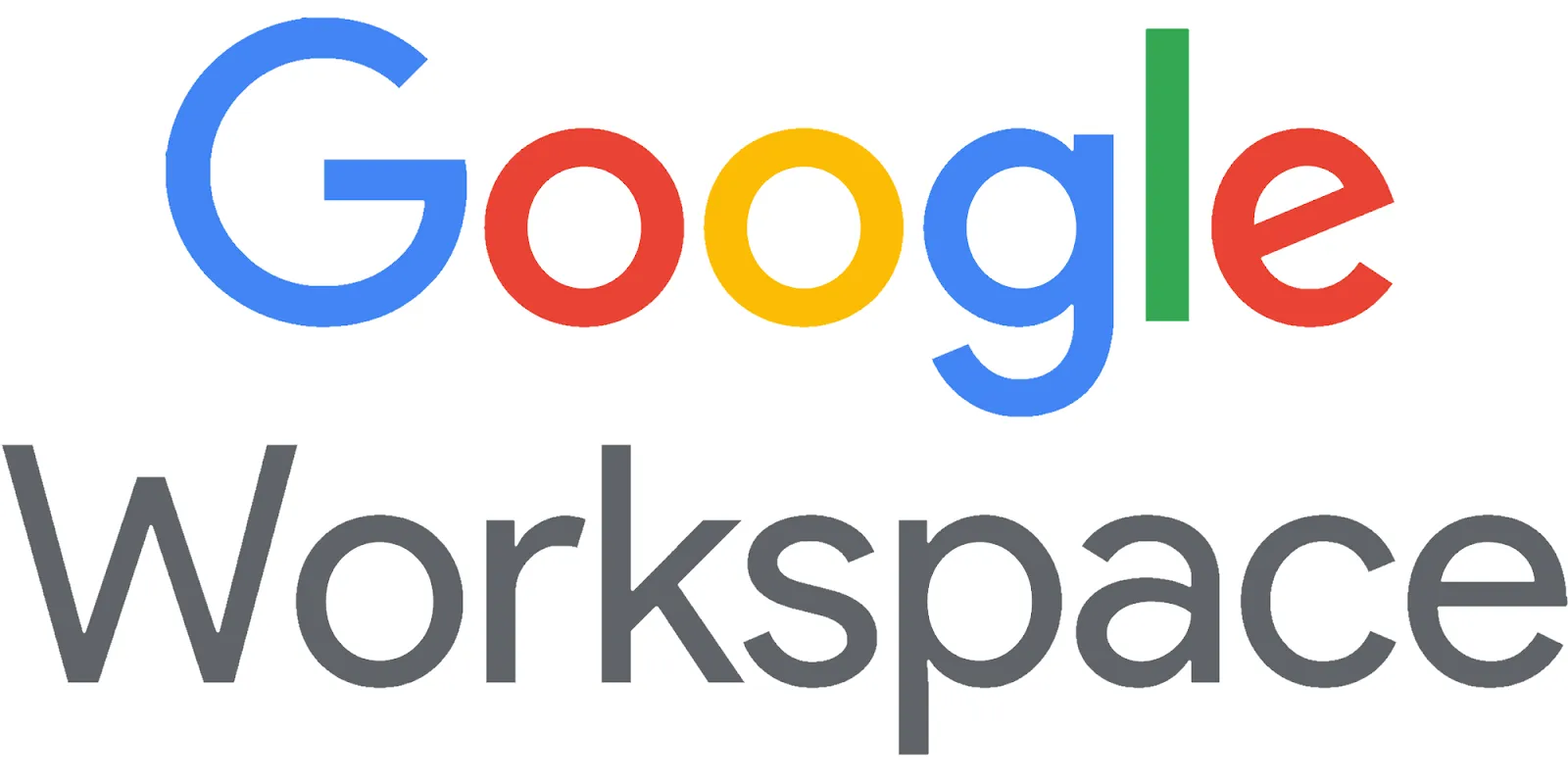


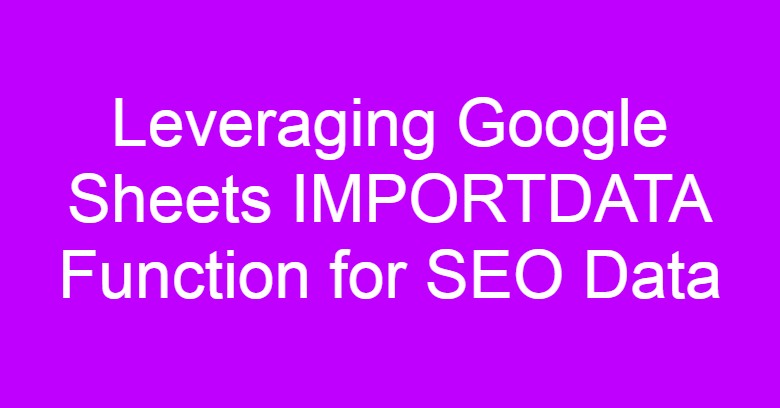



Comments
Post a Comment