Leveraging Google Sheets IMPORTHTML Function for SEO Data

Leveraging Google Sheets IMPORTHTML Function for SEO Data
Google Sheets provides a powerful tool for importing web data through various functions. One such function is IMPORTHTML, which is particularly useful for SEO analysis. This function allows you to import data from tables and lists within web pages. Here’s a comprehensive guide on how to use IMPORTHTML with practical examples.
What is the IMPORTHTML Function?
The IMPORTHTML function in Google Sheets allows you to import data from a table or list on a web page. The basic syntax is:
=IMPORTHTML("URL", "query", index)Here, "URL" is the web page address, "query" specifies whether to import a "table" or "list", and index indicates which table or list to import if there are multiple on the page.
Example 1: Importing Data from a Table
To import data from a specific table on a web page, use:
=IMPORTHTML("https://example.com/page-with-table", "table", 1)This formula imports the first table from the specified URL. Tables often contain structured data like rankings or metrics that are useful for SEO analysis.
Example 2: Fetching List Data
To extract data from a list, such as a list of top-ranked websites, use:
=IMPORTHTML("https://example.com/page-with-list", "list", 1)This formula imports the first list from the given URL. Lists can be valuable for analyzing competitor data or industry rankings.
Example 3: Analyzing SEO Metrics from HTML Tables
Suppose you want to analyze SEO metrics like domain authority or page speed scores listed in an HTML table. You can use:
=IMPORTHTML("https://example.com/seo-metrics", "table", 2)This formula extracts data from the second table on the specified page, which might contain detailed SEO metrics.
Example 4: Scraping Competitor Keyword Lists
To obtain a list of keywords from a competitor's site, use:
=IMPORTHTML("https://example.com/keyword-list", "list", 1)This formula retrieves the first list from the page containing keywords. Analyzing competitor keywords can provide insights into their SEO strategies.
Example 5: Monitoring Price Changes from E-commerce Sites
To track product prices from an e-commerce website’s table, use:
=IMPORTHTML("https://example.com/product-prices", "table", 3)This formula imports the third table from the page, which might list product prices. Keeping track of competitor prices is crucial for pricing strategy and SEO optimization.
Using IMPORTHTML for SEO Analysis
The IMPORTHTML function is a valuable tool for importing structured data from web pages, such as tables and lists. This data can be used for various SEO purposes, including tracking rankings, analyzing competitor strategies, and monitoring market trends.
Conclusion
By leveraging the IMPORTHTML function, you can efficiently import and analyze a wide range of data from web pages. Whether you're tracking SEO metrics, competitor keywords, or market trends, this function can help streamline your data collection process and enhance your SEO efforts.
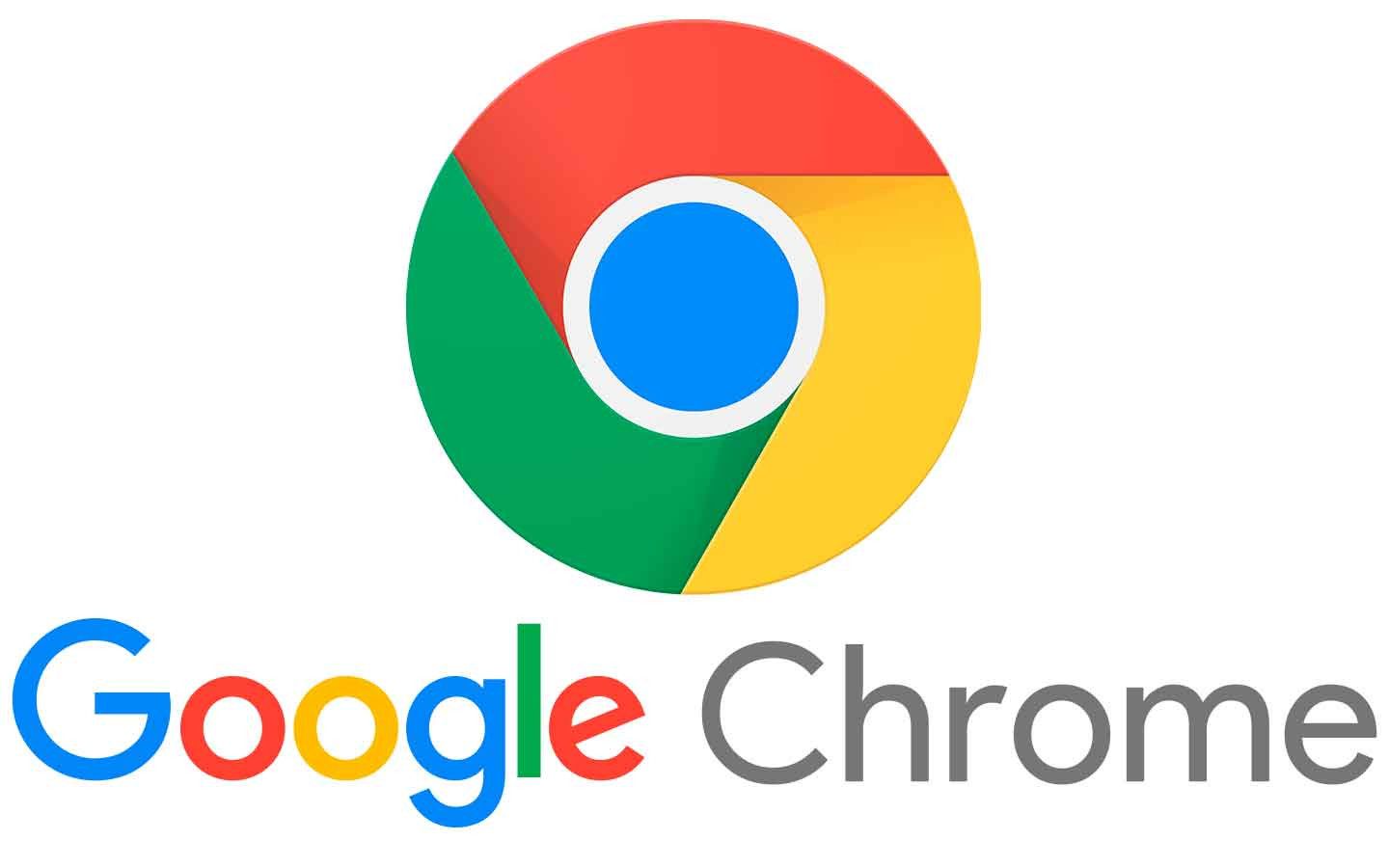


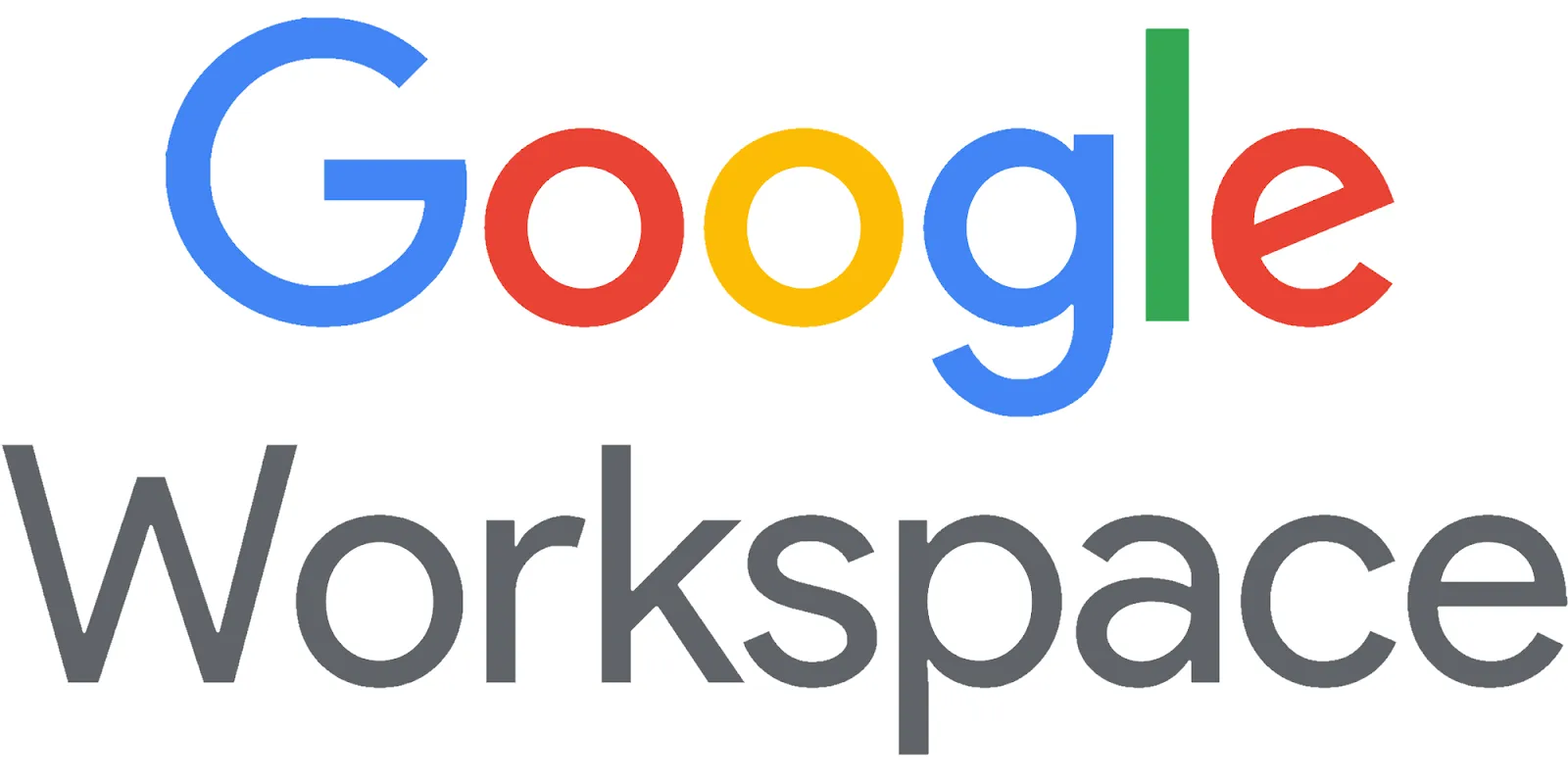


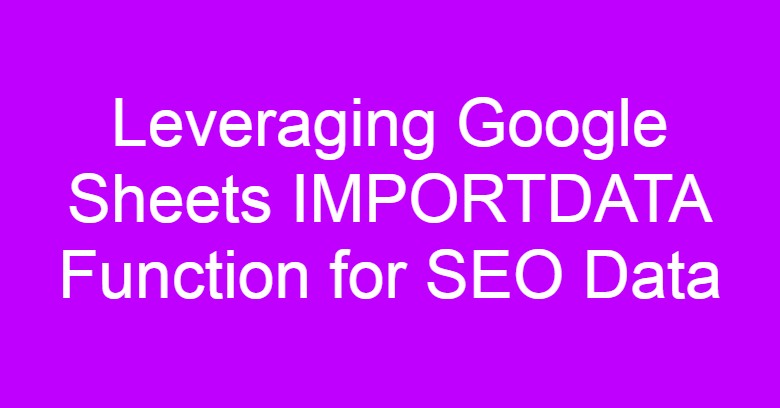



Comments
Post a Comment