Comprehensive Guide to Using the Google Sheets IMPORTXML Function for SEO Data
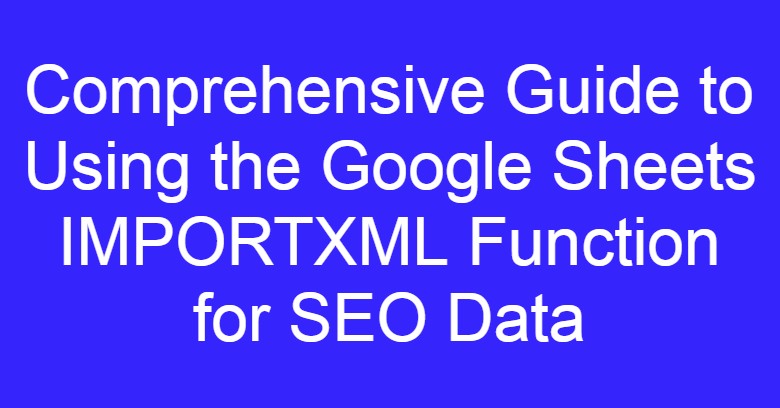
Comprehensive Guide to Using the Google Sheets IMPORTXML Function for SEO Data
The IMPORTXML function in Google Sheets is a versatile tool for importing web data. It is particularly useful for SEO analysis, as it allows you to extract valuable data from web pages. This guide provides a range of examples demonstrating how to leverage IMPORTXML for various SEO purposes.
Basic Syntax of IMPORTXML
The basic syntax of the IMPORTXML function is:
=IMPORTXML("URL", "XPath or CSS Selector")Here, "URL" is the address of the web page you want to scrape, and "XPath or CSS Selector" is the path to the data you want to extract.
Example 1: Extracting Meta Titles
To extract the meta title of a web page, use the following formula:
=IMPORTXML("https://example.com", "//title")This formula retrieves the content within the <title> tag of the specified URL, which is useful for analyzing the title tags of different pages.
Example 2: Fetching Meta Descriptions
To obtain meta descriptions, use:
=IMPORTXML("https://example.com", "//meta[@name='description']/@content")This formula extracts the content of the <meta name="description"> tag. Meta descriptions are critical for SEO as they influence click-through rates in search results.
Example 3: Extracting H1 Headings
To collect all H1 headings from a web page, use:
=IMPORTXML("https://example.com", "//h1")This formula retrieves all <h1> elements, which are crucial for understanding the primary topics of a page and its structure.
Example 4: Scraping Internal Links
To list all internal links from a web page, use:
=IMPORTXML("https://example.com", "//a[contains(@href, 'example.com')]/@href")This formula extracts href attributes of links that contain the domain name, providing insights into the internal linking structure.
Example 5: Retrieving Structured Data (Schema Markup)
To extract structured data, such as schema markup, use:
=IMPORTXML("https://example.com", "//script[@type='application/ld+json']")This formula extracts JSON-LD structured data from a <script> tag. Structured data helps search engines understand the content of your pages better.
Example 6: Extracting Article Published Dates
To get the publication dates of articles, use:
=IMPORTXML("https://example.com", "//meta[@property='article:published_time']/@content")This formula retrieves the publication date from the <meta property="article:published_time"> tag, which is useful for content freshness analysis.
Example 7: Scraping Product Prices
To extract product prices from an e-commerce page, use:
=IMPORTXML("https://example.com/product-page", "//span[@class='price']")This formula collects prices from elements with the class price, helping in competitor price analysis.
Using IMPORTXML for SEO Analysis
Using IMPORTXML for SEO allows you to automate data collection for various elements like titles, descriptions, headings, and structured data. This automation helps in monitoring and optimizing your SEO strategies effectively.
Conclusion
The IMPORTXML function in Google Sheets is a powerful tool for extracting a wide range of data from web pages. By utilizing these examples, you can gain valuable insights into SEO performance, structure, and content. Leveraging this function effectively can significantly enhance your SEO efforts.
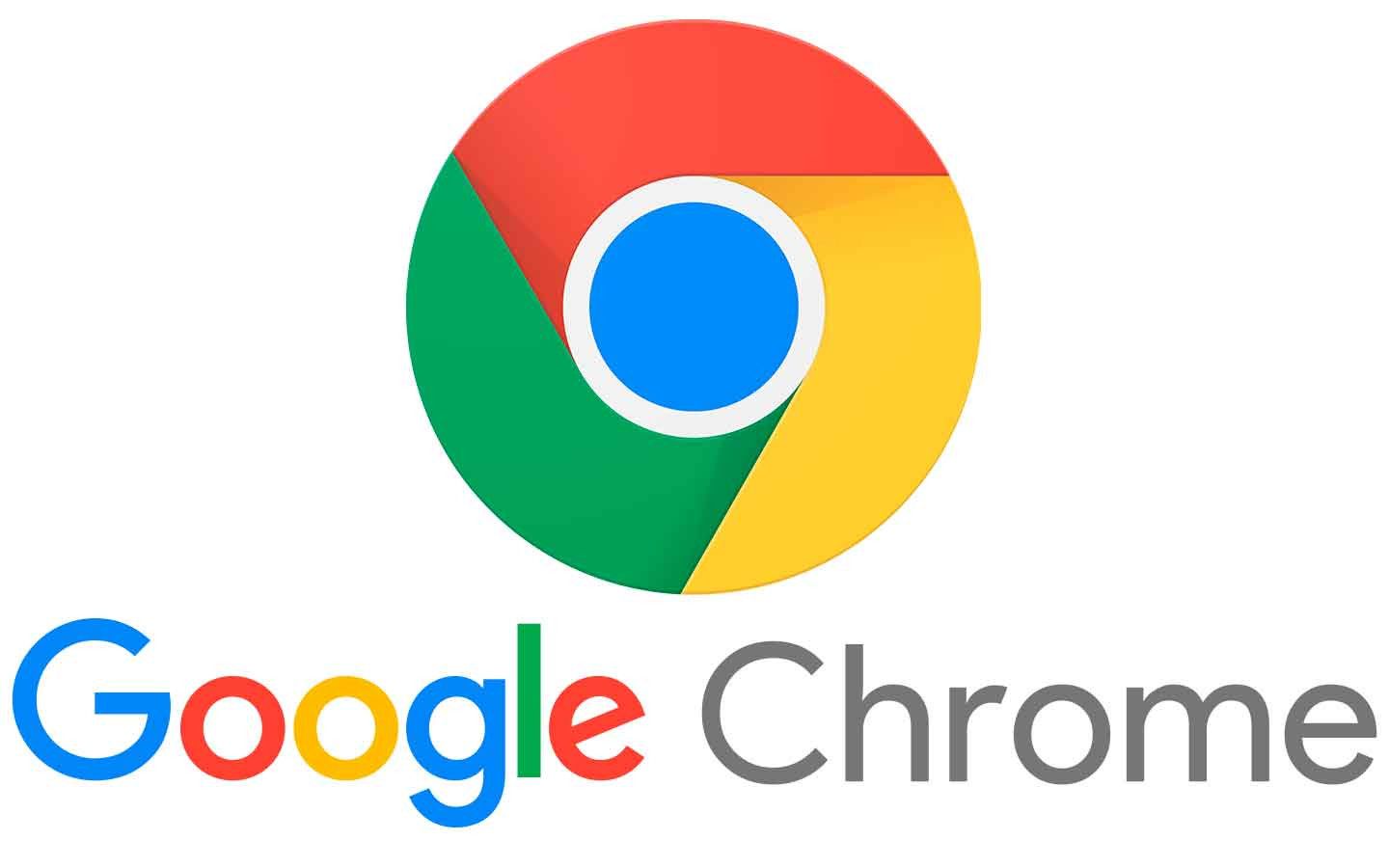


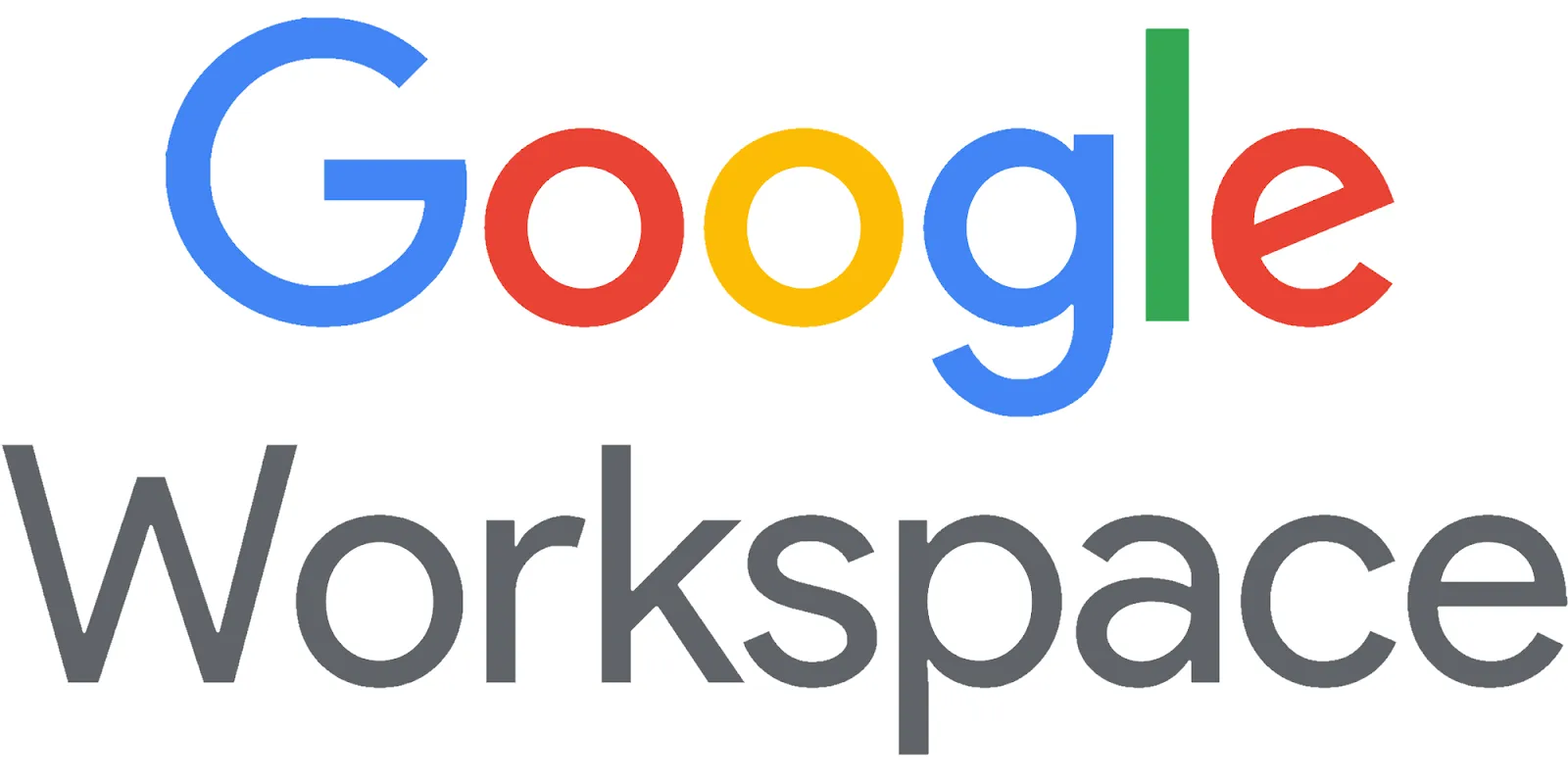


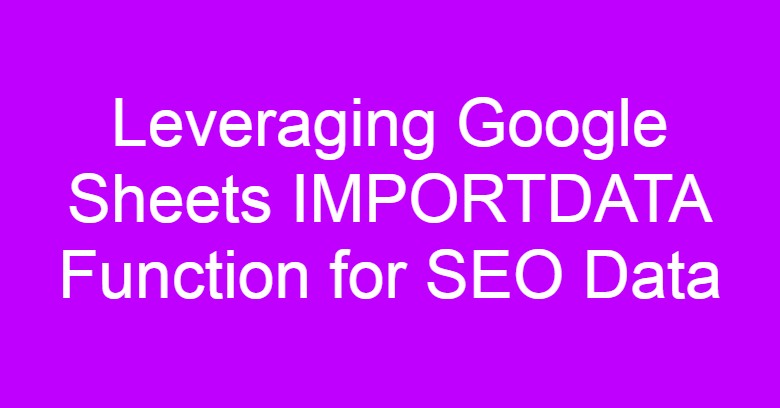



Comments
Post a Comment