How to Fix Google Sync Pausing Automatically

How to Fix Google Sync Pausing Automatically
Google Sync is a powerful tool that helps you keep your data and settings synchronized across multiple devices. However, users sometimes encounter issues where Google Sync automatically pauses, disrupting their workflow and causing frustration. This article will guide you through the common reasons behind this problem and offer practical solutions to get Google Sync back on track.
Common Causes of Google Sync Pausing
- Network Connectivity Issues: Unstable or slow internet connections can interrupt the synchronization process, causing Google Sync to pause.
- Outdated Software: Running outdated versions of Google apps or operating systems may lead to compatibility issues that affect synchronization.
- Account Sync Conflicts: Conflicts between different Google accounts or settings can result in synchronization problems.
- Storage Limit Reached: If your Google account or device storage is full, it may prevent synchronization from occurring properly.
Steps to Resolve Google Sync Pausing Issues
1. Check Your Internet Connection
Ensure that you have a stable and fast internet connection. Try restarting your router or switching to a different network to see if that resolves the issue.
2. Update Your Software
Make sure that both your Google apps and operating system are up-to-date. Check for updates in the app store or system settings and install any available updates.
3. Review Your Google Account Settings
Verify that there are no conflicts with your Google account settings. Go to the account settings in your Google apps and make sure everything is properly configured and there are no error messages.
4. Clear Cache and Data
Clearing the cache and data for the Google apps can sometimes resolve synchronization issues. Go to your device's settings, find the Google app, and clear the cache and data.
5. Free Up Storage Space
If your device or Google account storage is full, try deleting unnecessary files or apps to free up space. This can help improve synchronization performance.
Additional Tips for Preventing Sync Issues
- Regularly Check for Updates: Keeping your software and apps updated can help prevent future synchronization issues.
- Monitor Network Usage: Ensure that no other applications or devices are using excessive bandwidth that might affect Google Sync.
- Review Sync Settings: Regularly review and adjust your synchronization settings to match your needs and preferences.
By following these steps and tips, you can address and prevent Google Sync pausing issues, ensuring that your data remains seamlessly synchronized across your devices. If problems persist, consider reaching out to Google Support for further assistance.
For more tips on managing your Google services and troubleshooting issues, subscribe to our blog and stay updated with the latest information!
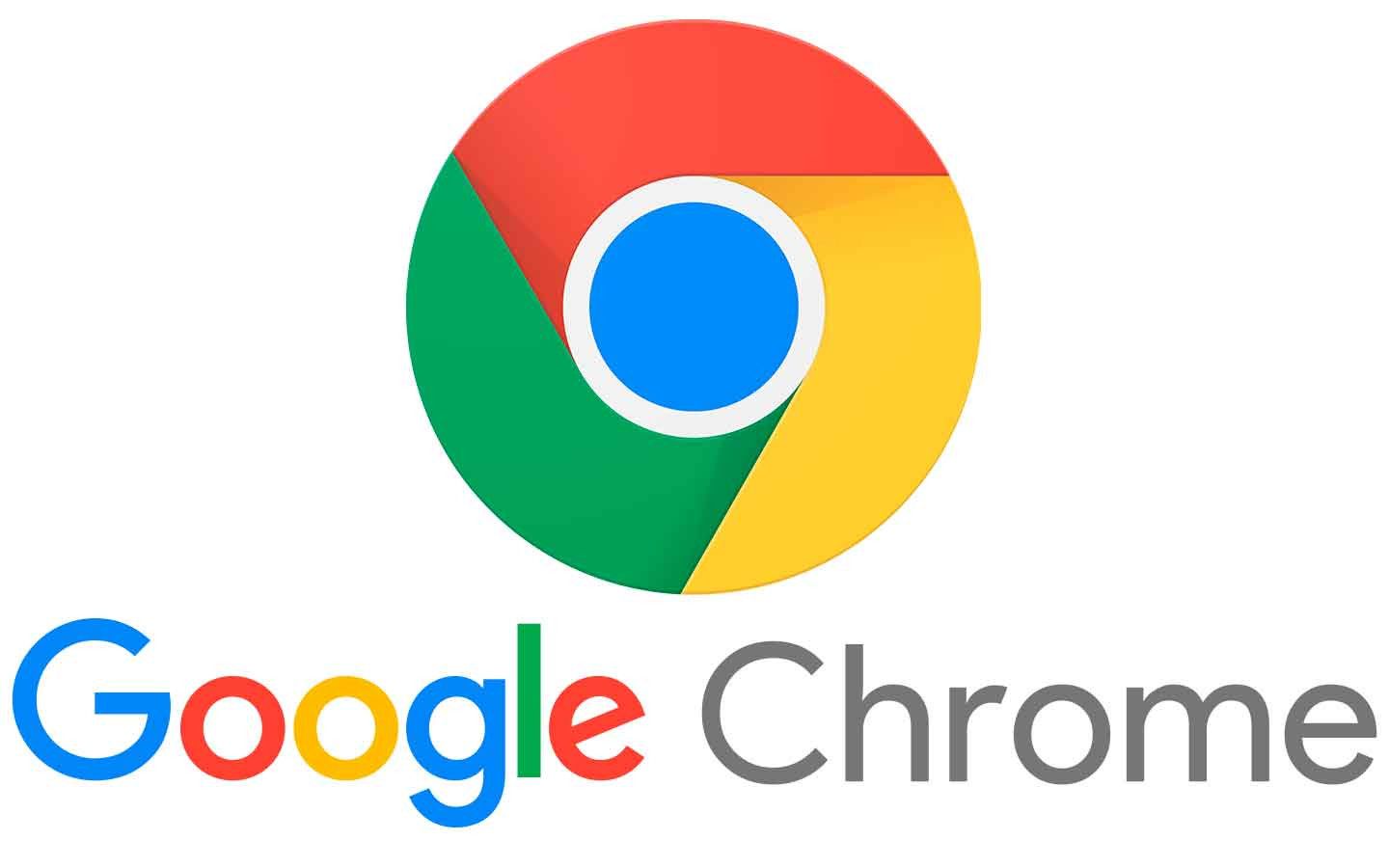


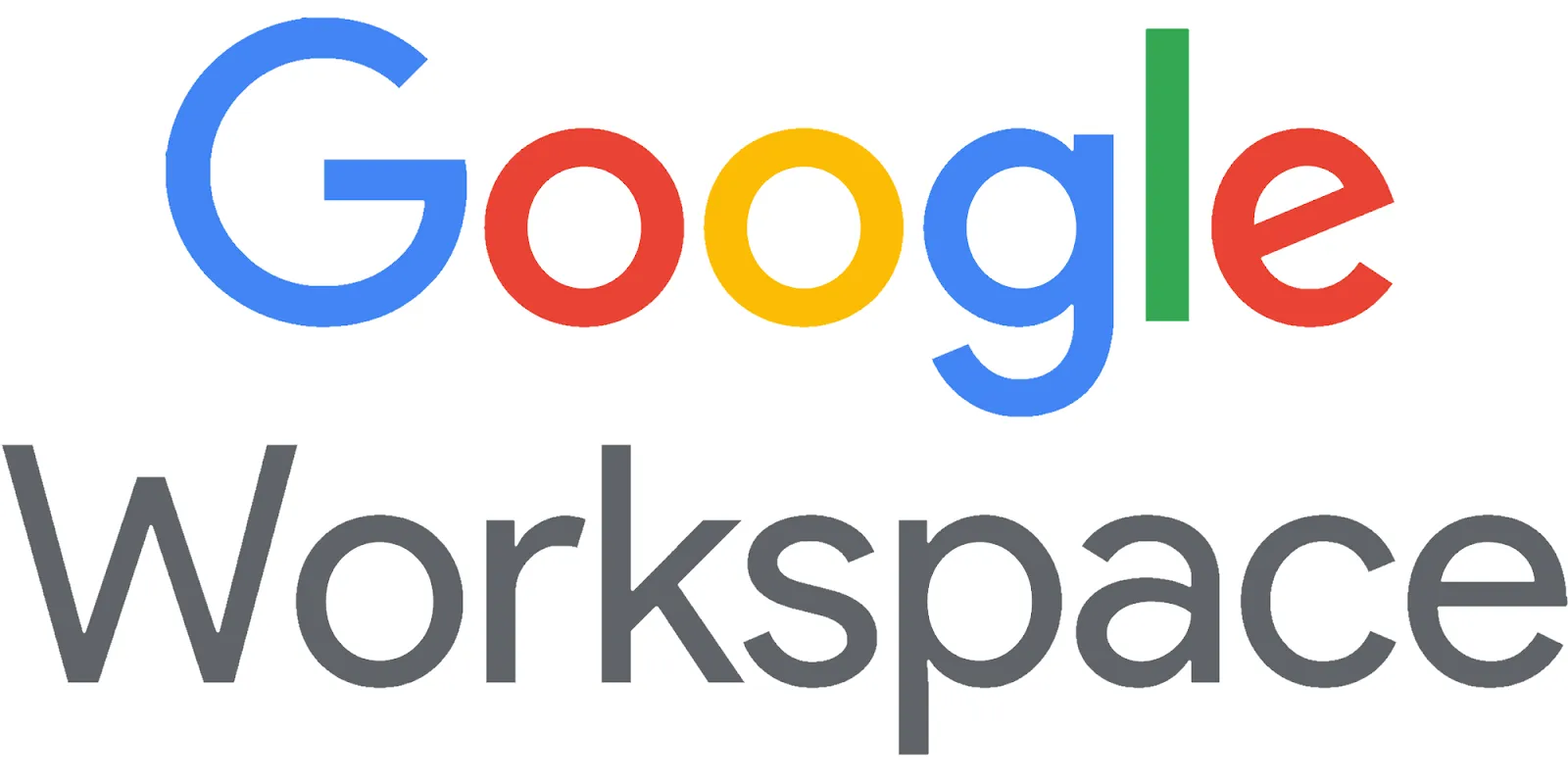


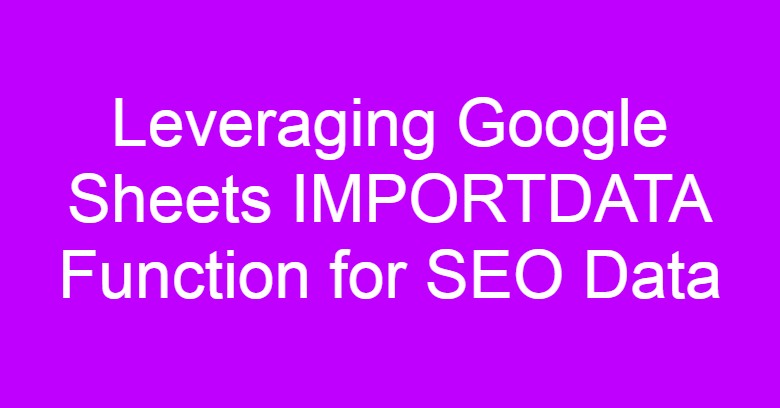



Comments
Post a Comment